LinkedIn has become a crucial platform for professional networking, lead generation, and industry research. But using the vast amount of data on LinkedIn can be tough.
That’s where Excel comes in, giving you a familiar and powerful way to analyze LinkedIn data.
In this guide, we’ll show you how to connect LinkedIn to Excel, so you can easily use LinkedIn data to grow your business.
Connect LinkedIn to Excel: 3 Methods
Method 1| Coefficient: No-Code, Fully Automated
Coefficient is the fastest, easiest way to export LinkedIn data to Excel. Coefficient’s no-code interface makes it easy to safely get the data you need into your Excel spreadsheet in just a few clicks.
This is especially helpful for Excel for Web users who can’t use Power Query.
To install Coefficient, open Excel from your desktop or in Office Online.
Click ‘File’ > ‘Get Add-ins’ > ‘More Add-Ins.’
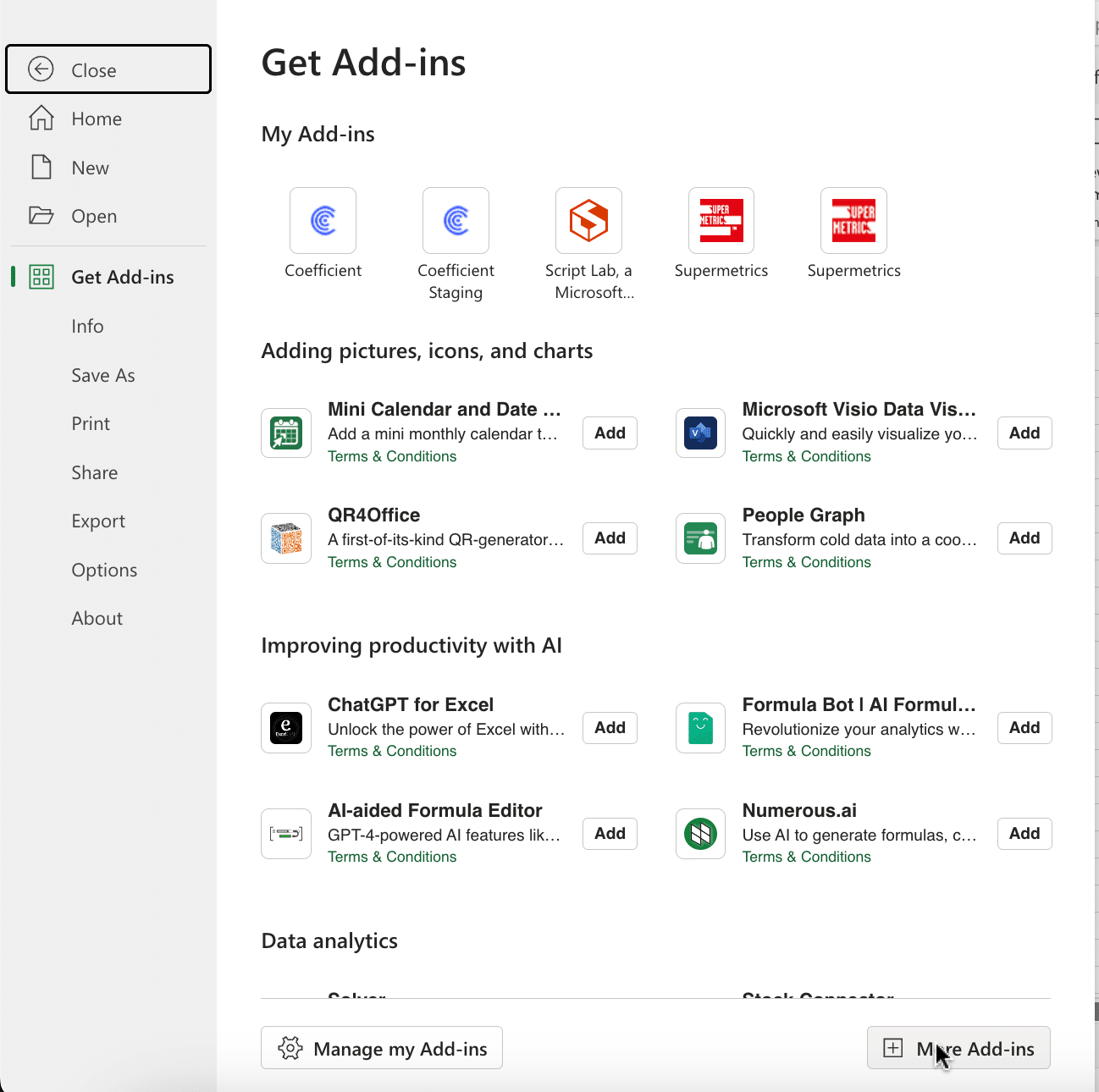
Type “Coefficient” in the search bar and click ‘Add.’
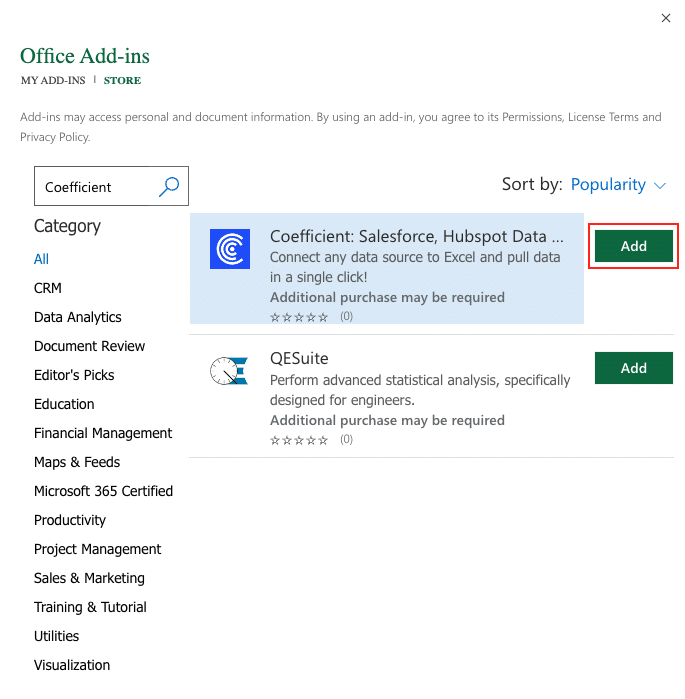
A pop-up will open up. Follow the prompts to complete the installation.
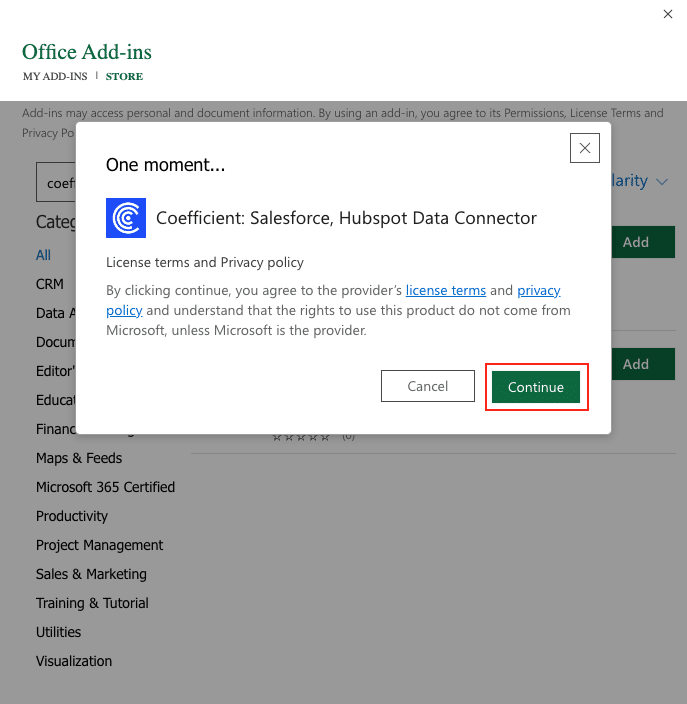
Once finished, you will see a “Coefficient” tab at the top navigation bar.
Click ‘Open Sidebar’ to launch Coefficient.
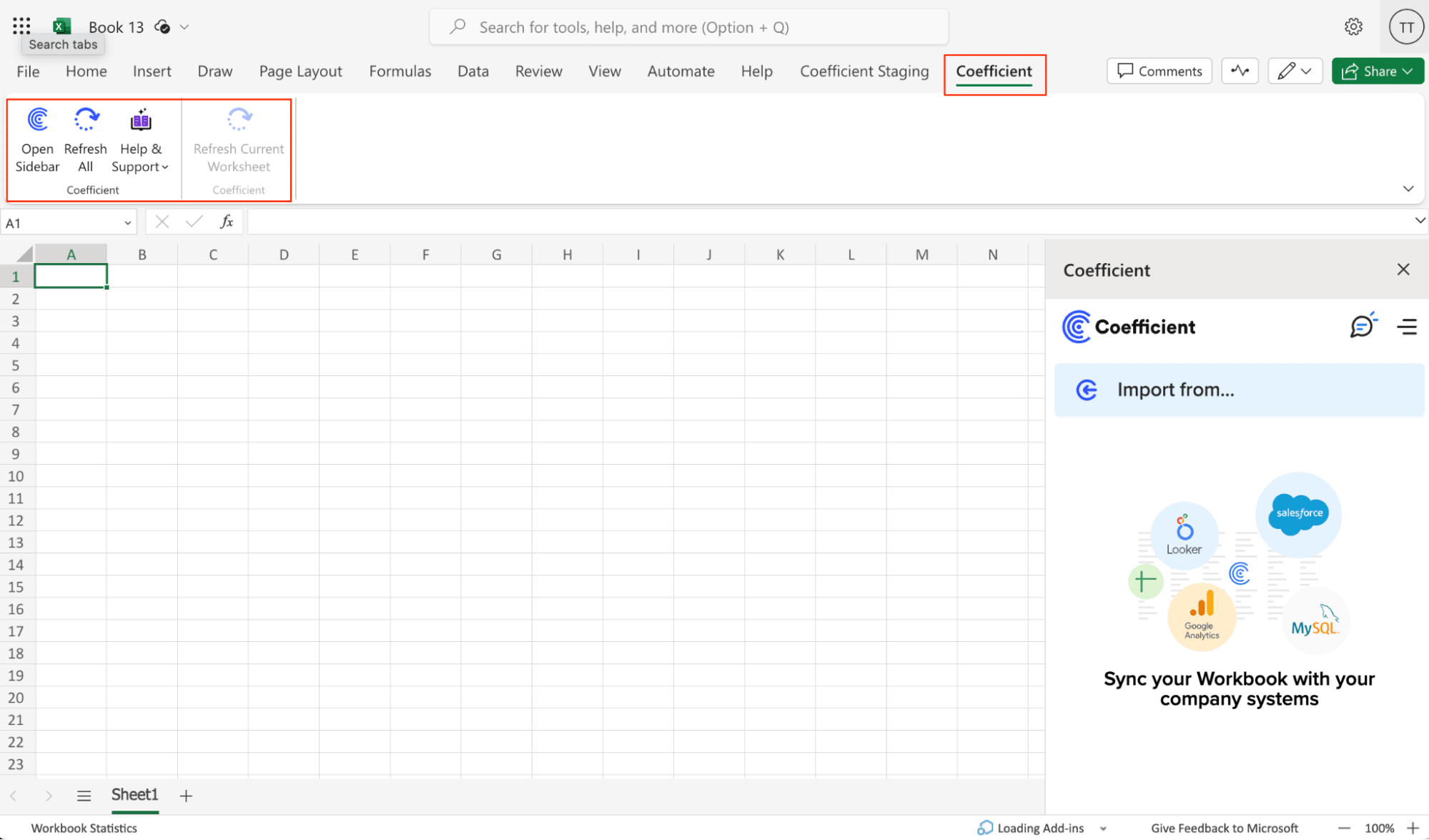
Select ‘Import from…’
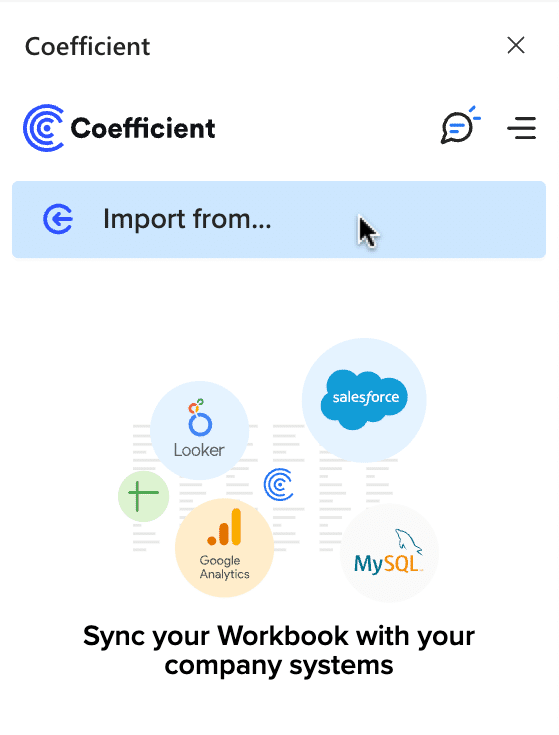
Scroll down until you find LinkedIn Pages ‘Connect.’
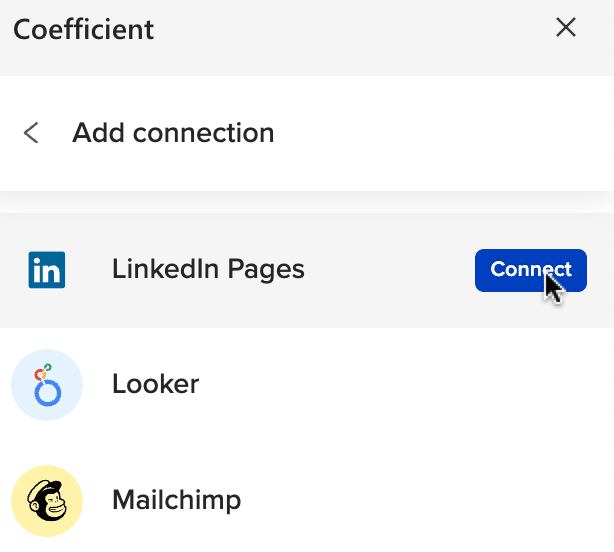
Follow the prompts to authorize Coefficient to your LinkedIn account.
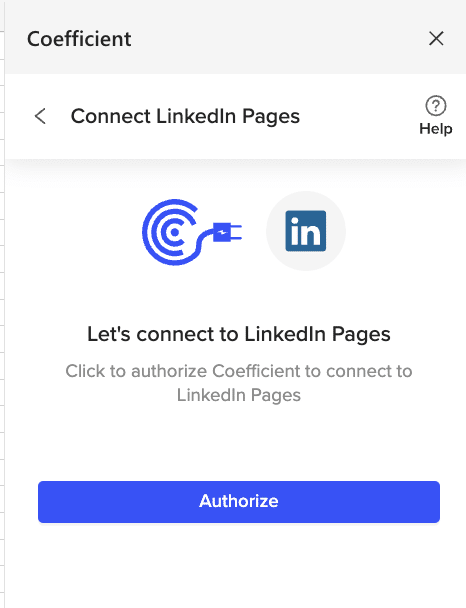
Enter your LinkedIn email and password, then click “Sign In”.
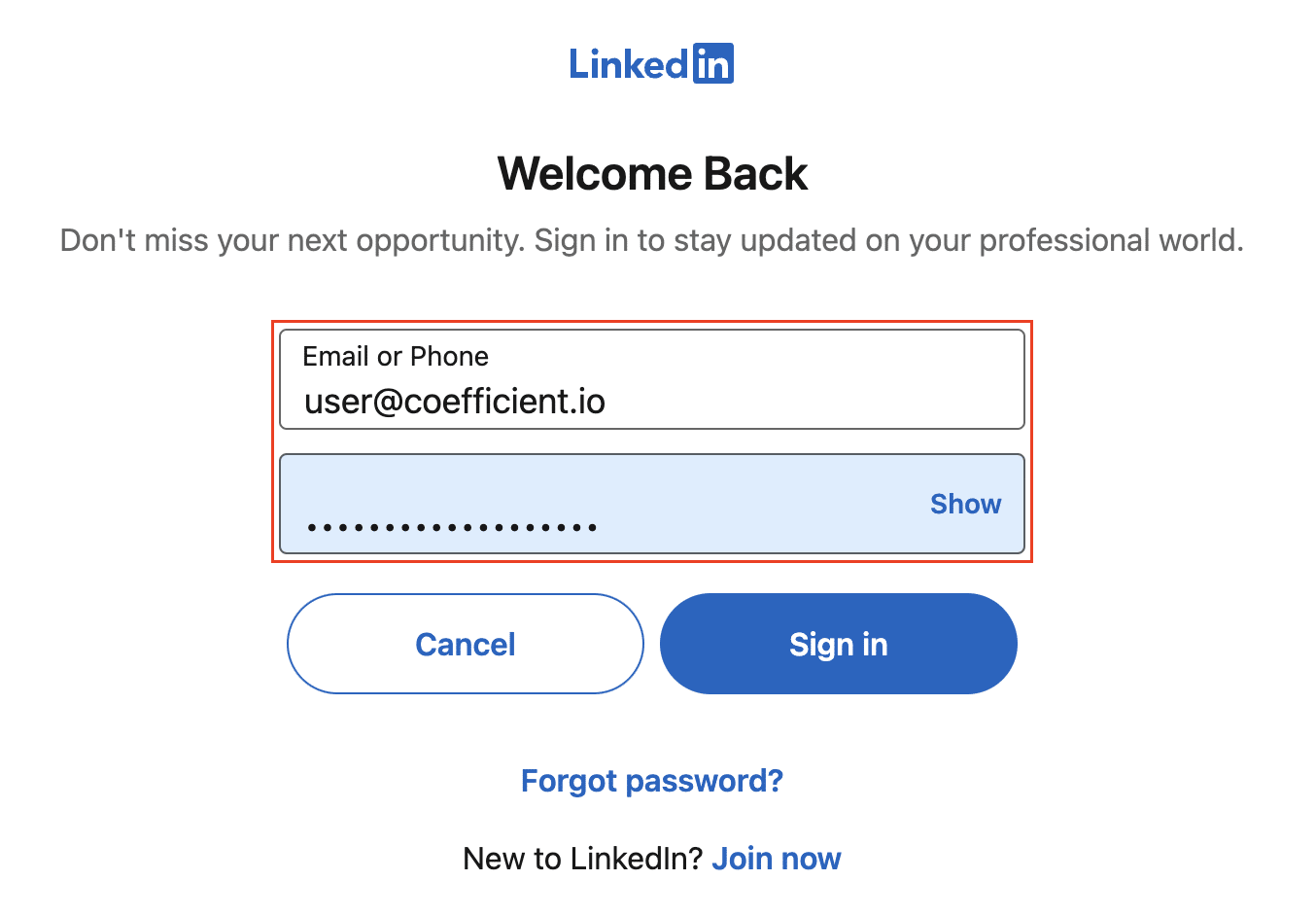
Coefficient will give you the option to share your connection with your team members.
Sharing allows team members to import data from the shared connection without having to enter the login credentials themselves.
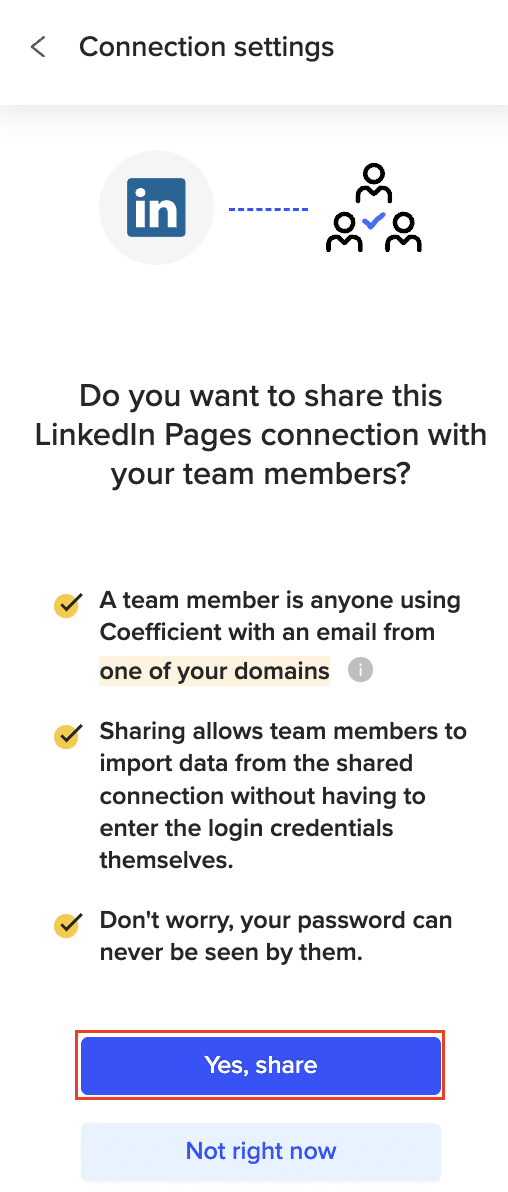
After connecting, return to LinkedIn Pages from the menu.
Select ‘Start from Scratch.’
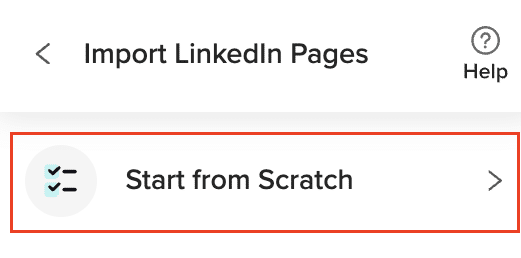
Choose the endpoint you’d like to import and click ‘Next.’
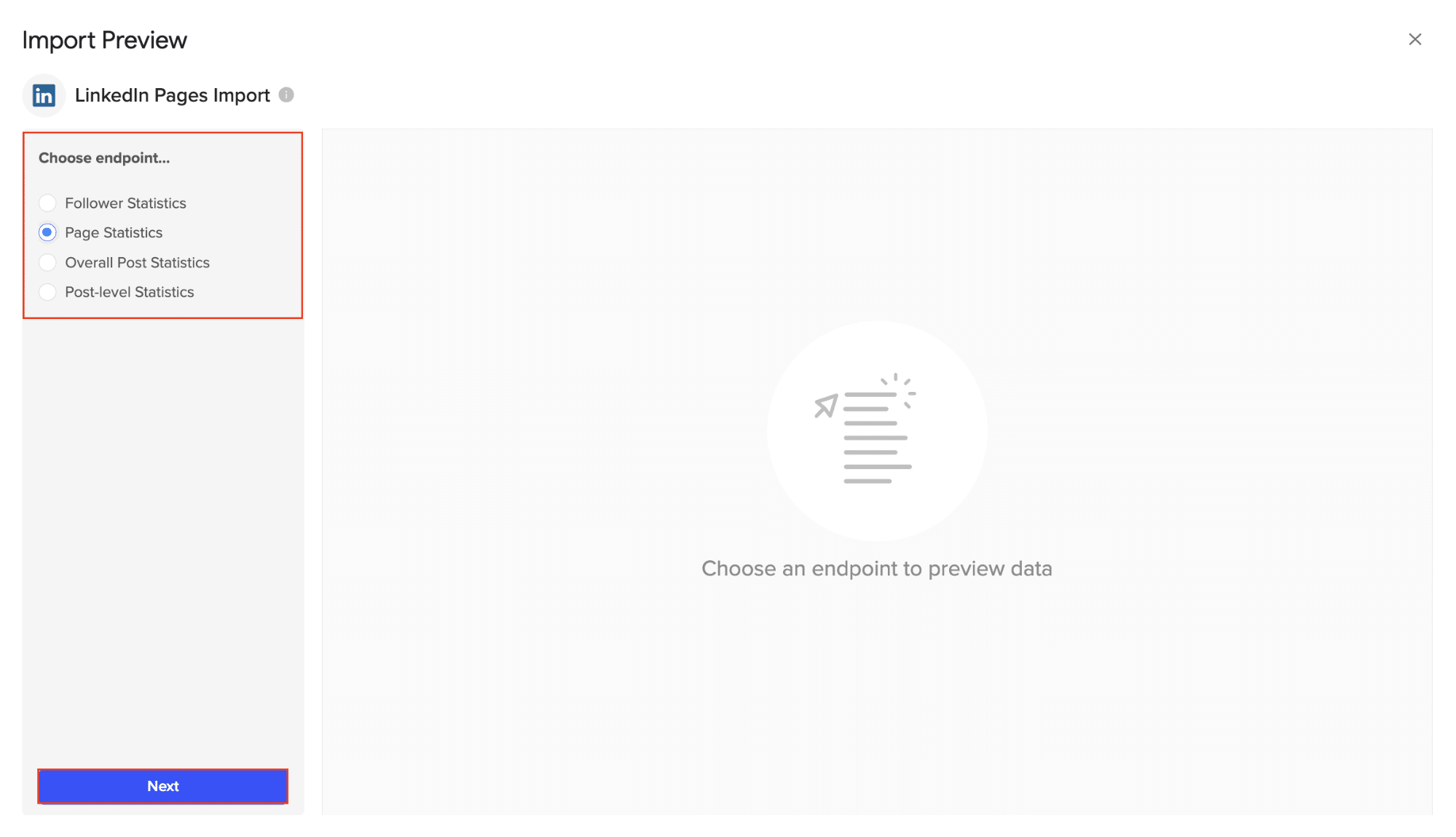
Select the Metrics, Date Range, Pivot, and Time Granularity needed for your import. Click inside the white box area for each section to search for the fields you need.
The data previewer shows a sample of the data from the fields you select. Once done, click “Import” on the top right of your screen.
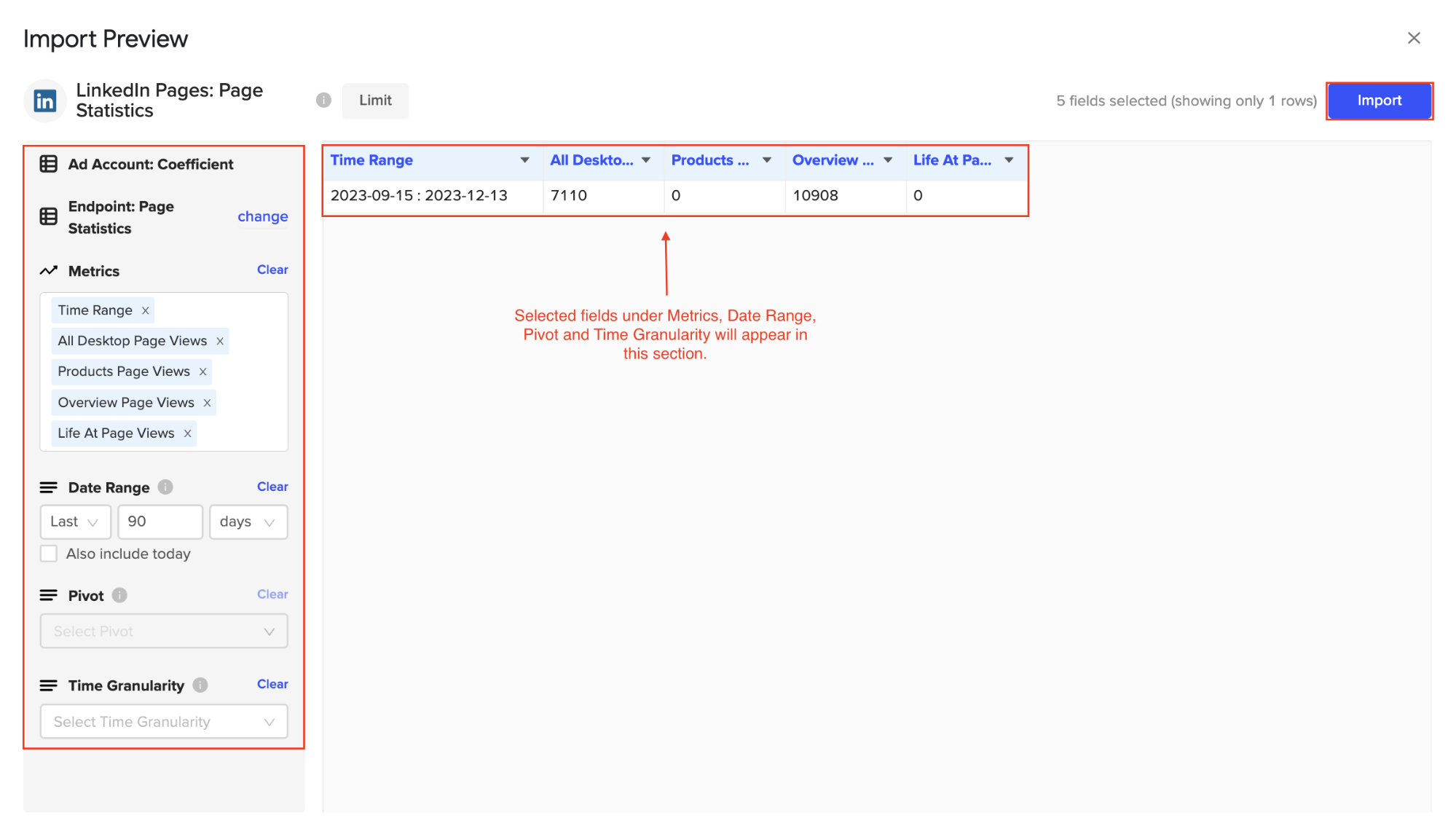
Congratulations on your first LinkedIn Pages import with Coefficient!
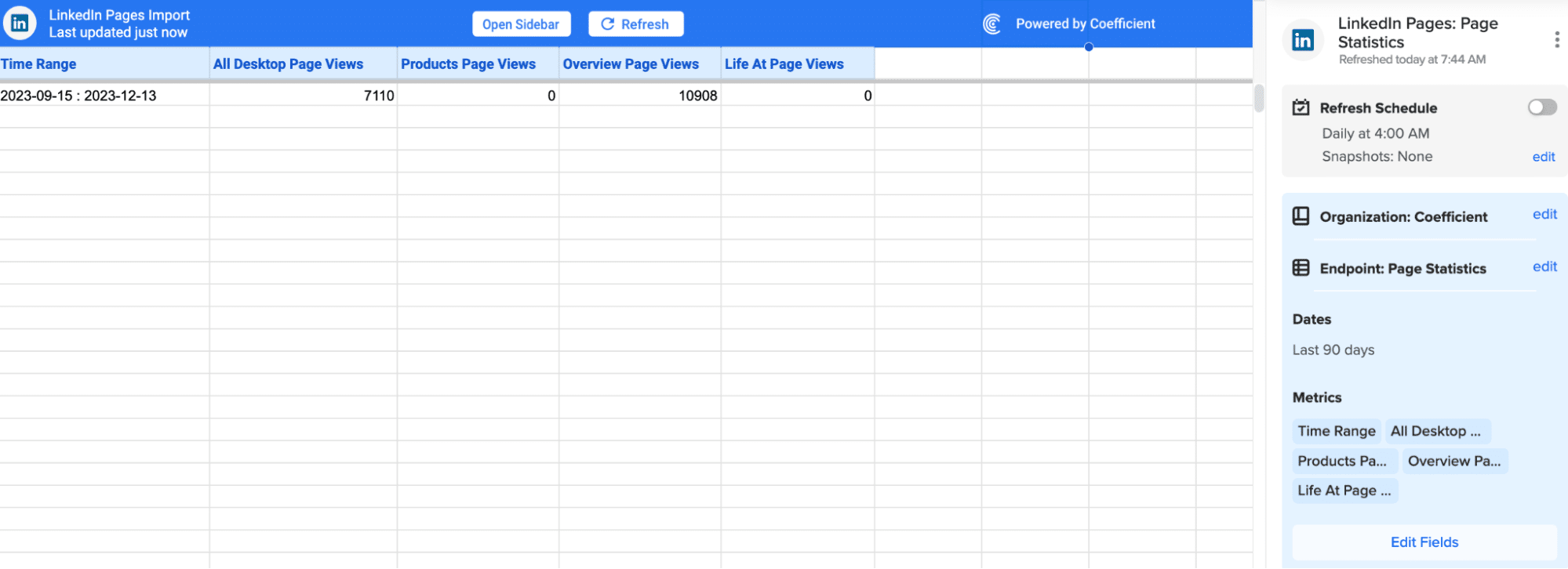
You can also set up automatic data updates to schedule data syncs between LinkedIn and Excel. Choose whether to run daily, hourly, or weekly automatic data updates.
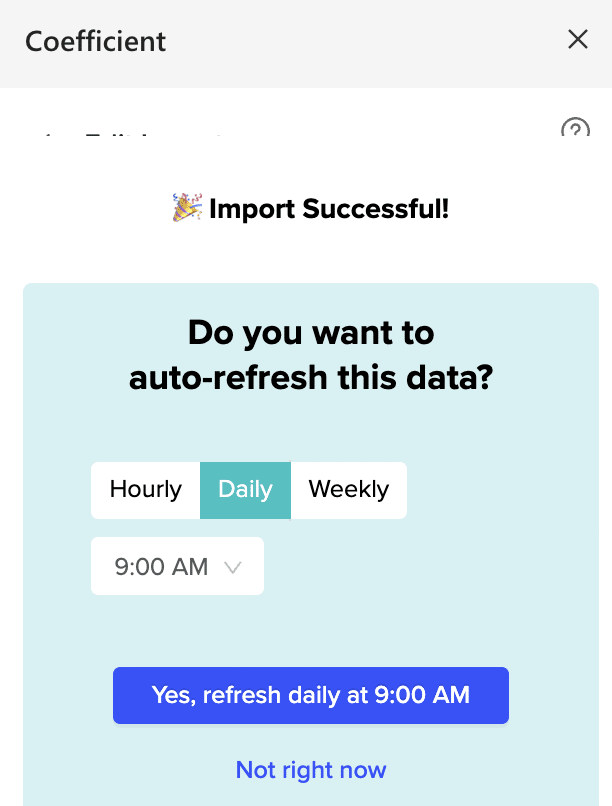
With automatic data updates, your LinkedIn data is always up-to-date in your spreadsheet. That means you can build live dashboards and reports on top of the data without performing cumbersome manual updates.
Pros:
- Easy to use – importing data takes just a few clicks, no coding needed
- Real-time updates – always have the latest data in Excel
- Secure – Coefficient prioritizes data privacy and security
Cons: Scheduled automations aren’t free forever, but pricing plans are affordable and the benefits outweigh the costs.
Method 2| Manual Data Export and Import
Log into LinkedIn and navigate to ‘Advertise’ in the top menu.
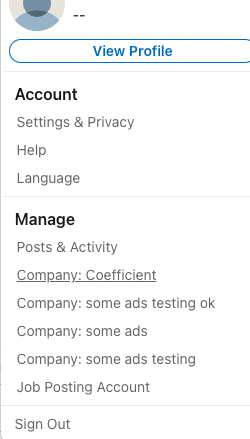
Click ‘Analytics’ on the left-hand panel.
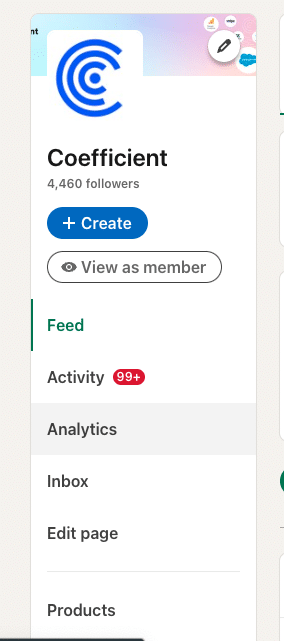
Select the report type -e.g. “Visitors”, “Updates”, or “Followers”) and click ‘Export.’

Stop exporting data manually. Sync data from your business systems into Google Sheets or Excel with Coefficient and set it on a refresh schedule.

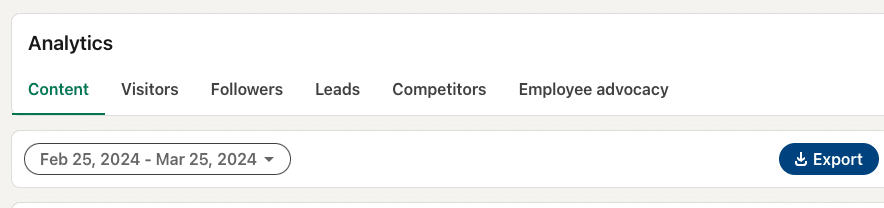
for page insights and visitor data, or “Campaign Manager” if you’re looking at campaign data.
LinkedIn typically exports this data in CSV or XLS format, which is readily compatible with Excel.
Select the time range for analysis and click ‘Export’ to download your file.
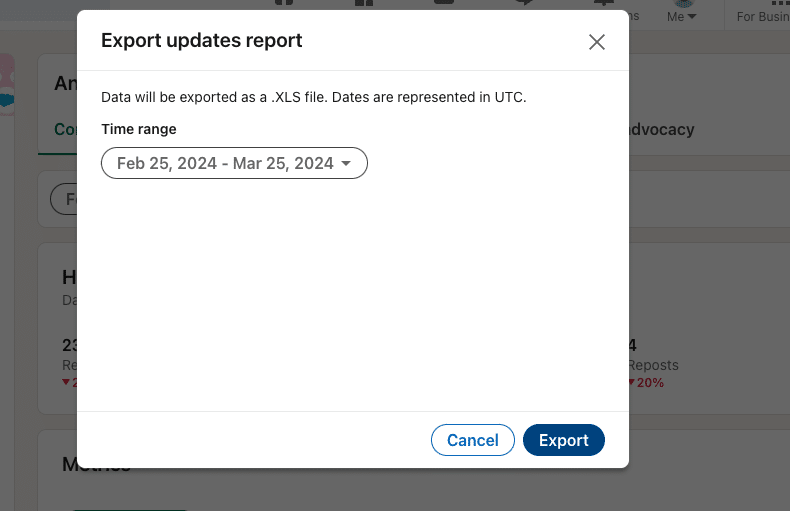
From here, open Excel, start a new workbook, and import your file.
Pros:
- Free, just takes time and effort
Cons:
- Time-consuming, especially with large datasets
- Data won’t update automatically with new LinkedIn activity
Method 3| Google Apps Script > CSV > Excel
Those with coding skills have the option to use Google Apps Scripts to connect LinkedIn Company Pages to Excel.
What you’ll need
- Basic understanding of JavaScript.
- A LinkedIn API key (which you can obtain by creating an app on LinkedIn’s developer platform).
- The LinkedIn API endpoint URL (the specific web address where the data you want is located).
Open Google Sheets and select ‘Extensions’ > ‘Apps Script’ to access the script editor.
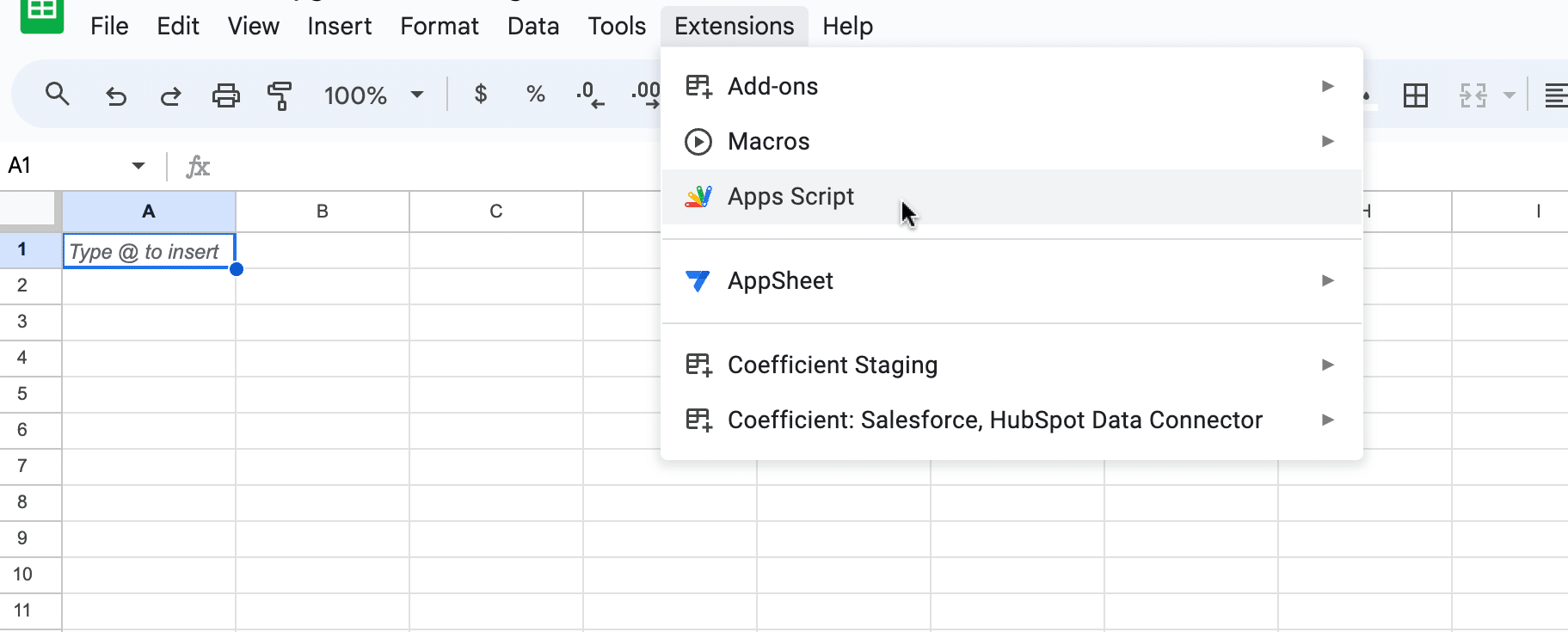
This opens the script editor where you can write custom functions to handle data import.
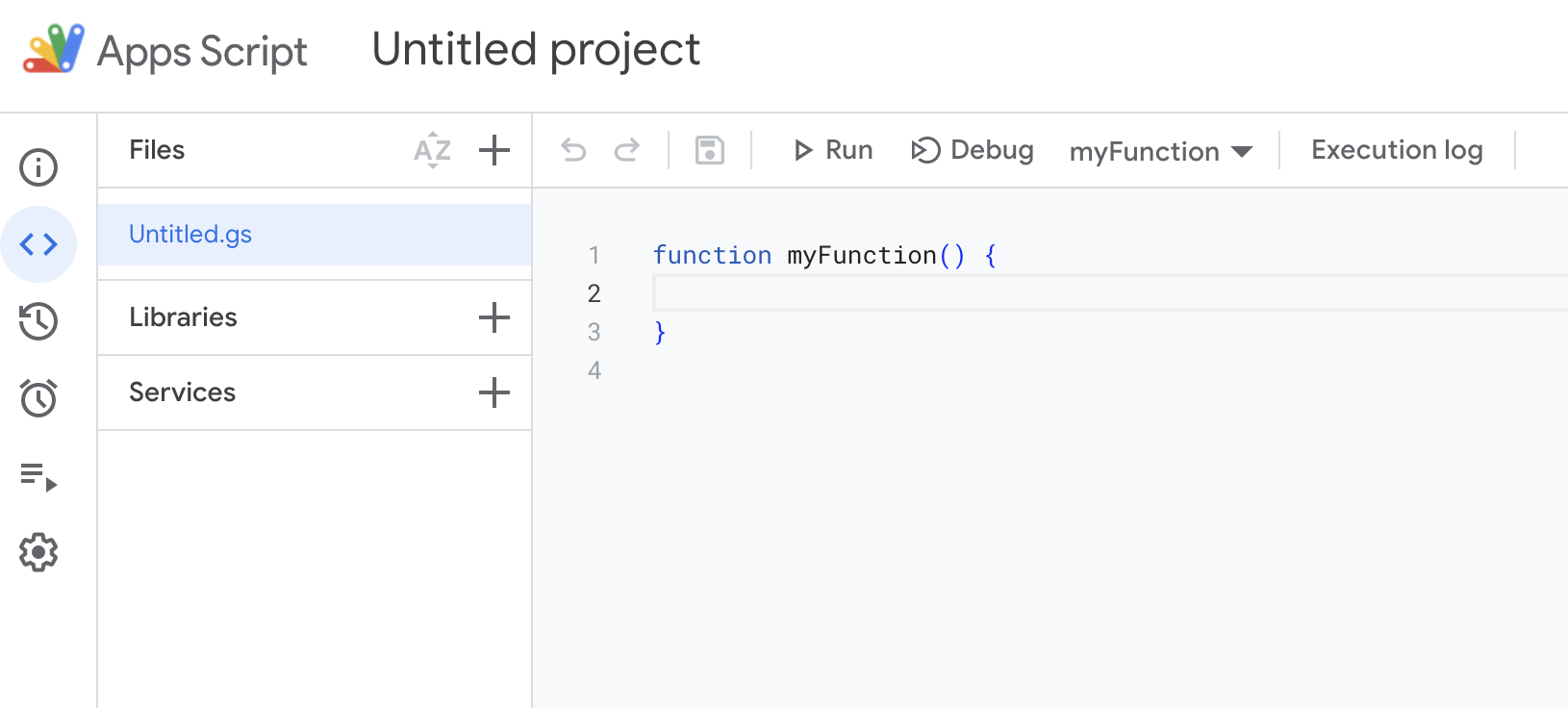
Copy the following script and paste it into the Apps Script editor.
| function importLinkedInData() { var sheet = SpreadsheetApp.getActiveSpreadsheet().getSheetByName(“LinkedIn Data”); var apiKey = ‘YOUR_LINKEDIN_API_KEY’; // Replace with your LinkedIn API key var apiURL = ‘https://api.linkedin.com/v2/someEndpoint’; // Replace with the specific LinkedIn API endpoint var options = { ‘method’ : ‘get’, ‘headers’ : { ‘Authorization’: ‘Bearer ‘ + apiKey, }, ‘muteHttpExceptions’: true }; var response = UrlFetchApp.fetch(apiURL, options); var json = response.getContentText(); var data = JSON.parse(json); // Assuming the data is an array of records for (var i = 0; i < data.length; i++) { var record = data[i]; sheet.appendRow([record.field1, record.field2, …]); // Replace field1, field2, etc. with actual field names from LinkedIn data }} |
Understanding the Script:
- The script targets a specific tab in Google Sheets for data storage.
- Replace ‘YOUR_LINKEDIN_API_KEY’ with your LinkedIn API key.
- Update ‘apiURL’ with the desired LinkedIn API endpoint.
- The script sequentially adds LinkedIn data to your Google Sheet.
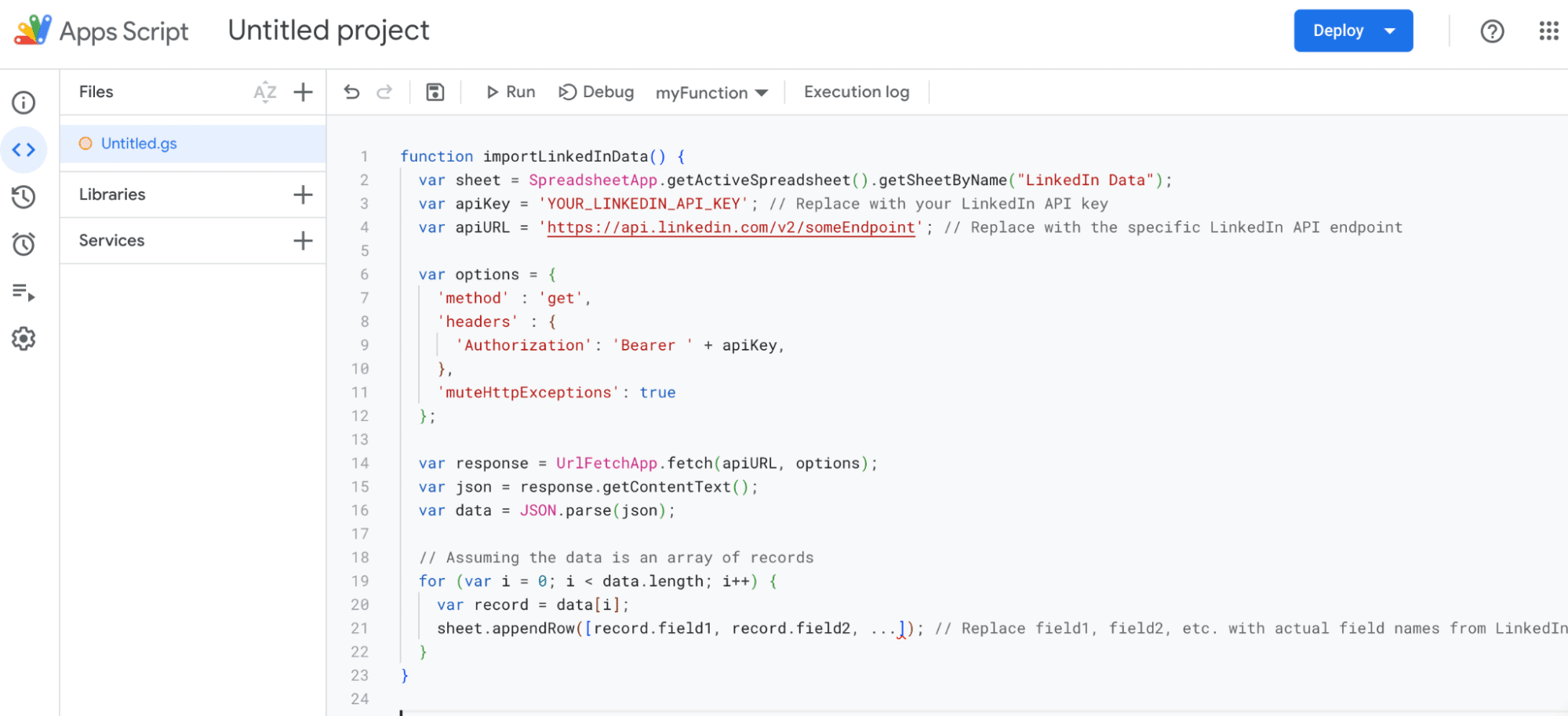
After writing and saving your script, click the play button in the Apps Script editor to run it.

You’ll see the data populate in your Google Sheet.
Navigate to ‘File’ > ‘Download’ > ‘Microsoft Excel’ to download your .xlsx file.
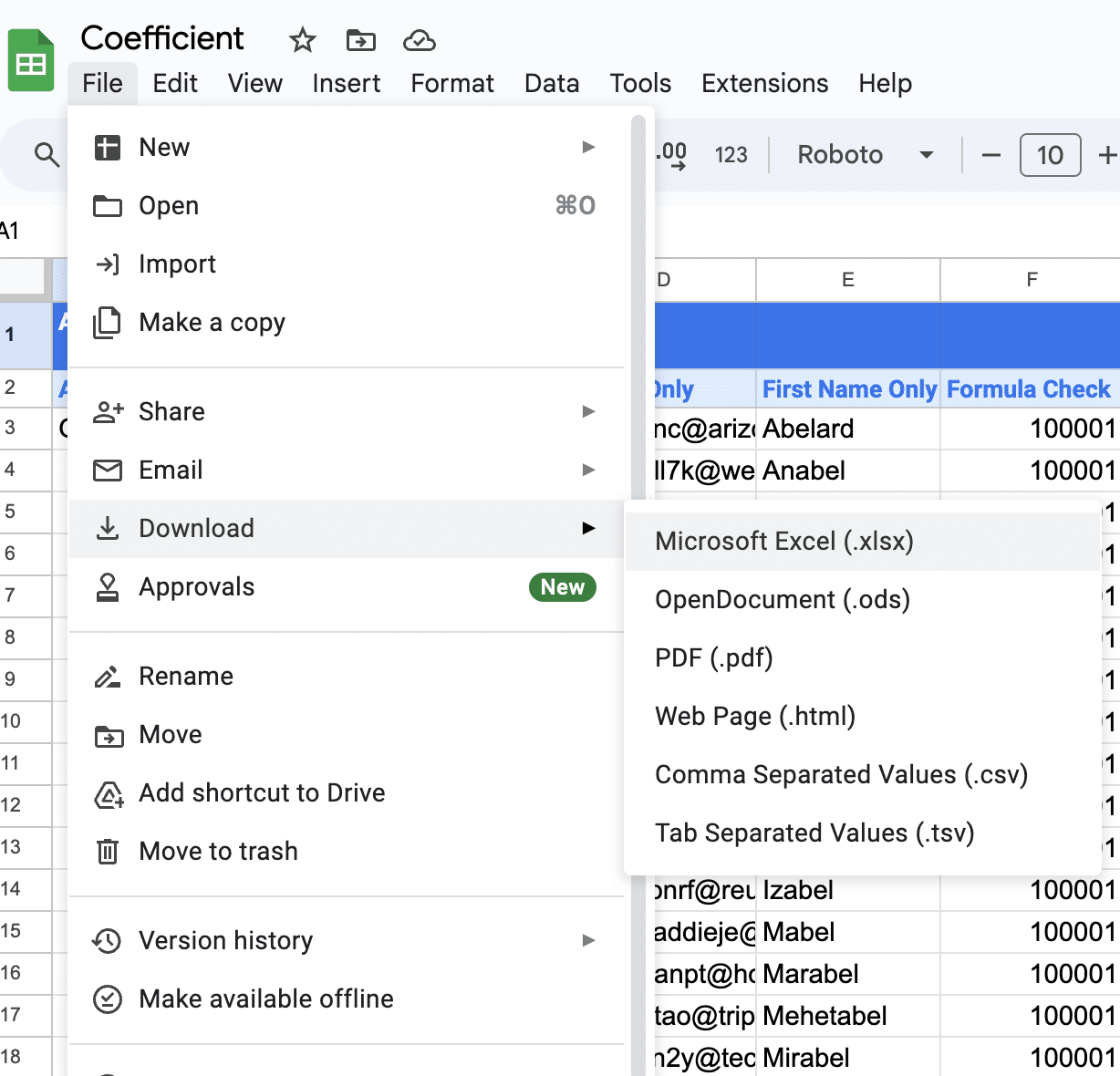
Pros:
- Customizable based on coding skills
- Potential for automating complex data pulls
Cons:
- Requires coding knowledge
- More time-consuming setup compared to no-code options
- Relies on LinkedIn API, which may change over time
LinkedIn to Excel Integration
Linking LinkedIn data to Excel opens up a realm of opportunities for enriched analysis and strategic business decisions. Whether opting for the no-code, hassle-free solution offered by Coefficient, going the manual route, or exploring other third-party tools, the power of LinkedIn’s insights within Excel’s flexible environment is undeniable.
Elevate your data analysis game by exploring Coefficient today, making the most of an efficient, secure, and real-time LinkedIn to Excel integration. Get started at Coefficient.io and unlock the full potential of your LinkedIn network and data.


