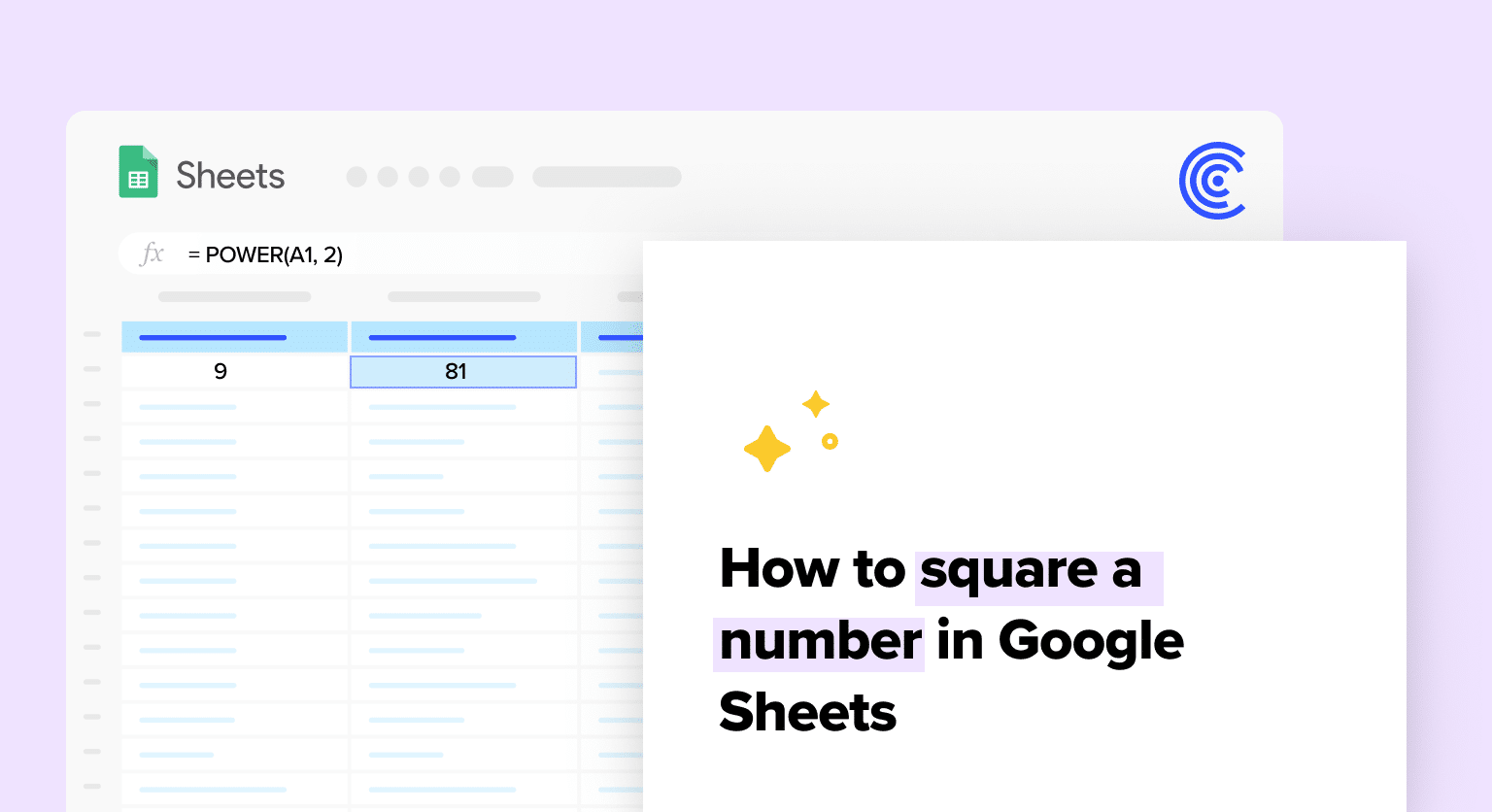TL;DR: Square numbers in Google Sheets using the POWER function (=POWER(number, 2)) or by multiplying the number by itself (=A1*A1). Drag the formula for multiple numbers.
Squaring numbers in Google Sheets is a basic yet essential function for various calculations, from financial modeling to data analysis. This guide provides a straightforward method to square numbers in your spreadsheet.
Step 1: Open Your Google Sheet
Begin by opening the Google Sheets document where you need to square numbers.
Step 2: Enter or Identify Your Number
Place the number you want to square in a cell. If the number is already in the sheet, locate the cell containing it.
Step 3: Using the POWER Function
The easiest way to square a number is to use the POWER function. Click on the cell where you want the squared result to appear. Type =POWER(number, 2), replacing ‘number’ with the cell reference or the actual number. Press Enter.

Supercharge your spreadsheets with GPT-powered AI tools for building formulas, charts, pivots, SQL and more. Simple prompts for automatic generation.

Step 4: Squaring a Number with Multiplication
Alternatively, you can square a number by multiplying it by itself. In a new cell, type =A1*A1 (assuming A1 is the cell with your number). Press Enter.
Step 5: Drag to Apply to Multiple Numbers
If you have a column of numbers to square, use the fill handle (a small square at the bottom right of the cell) to drag the formula down to other cells.
Tips for Squaring Numbers:
- Use Relative or Absolute References: Understand when to use relative (like A1) and absolute references (like $A$1) depending on whether you want the formula to change when copied to other cells.
- Check for Errors: Ensure your numbers are correctly formatted (as numbers, not text) to avoid errors in calculations.
- Combine with Other Functions: You can combine the squaring function with others for more complex calculations, like
=SUM(A1:A10)^2to square the sum of a range.