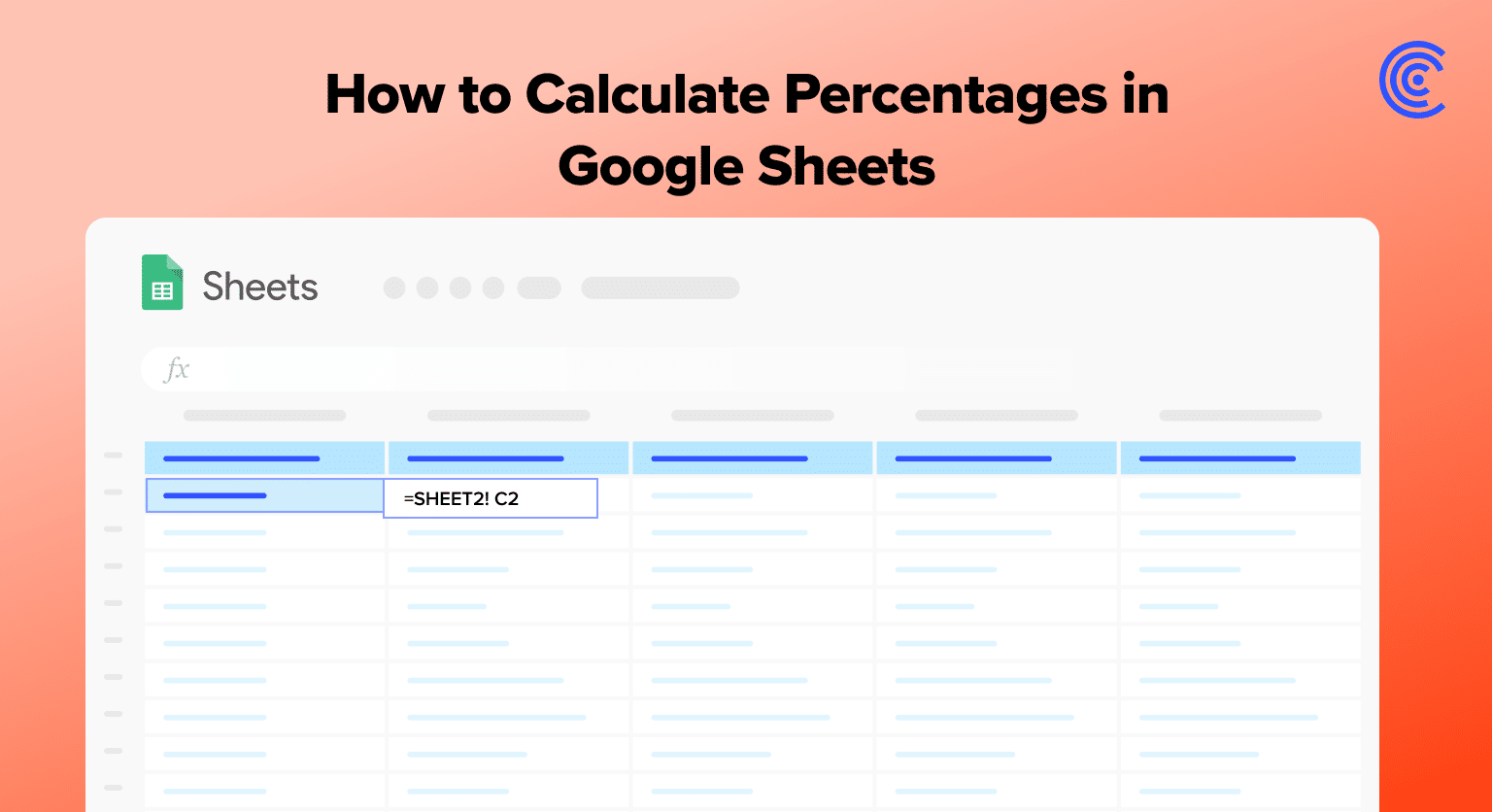The percentage formula in Google Sheets revolves around the simple concept of dividing one value by another to represent the ratio between them.
Understanding and applying the percentage formula in Google Sheets can significantly enhance one’s productivity and make working with spreadsheets a lot more efficient.
The percentage formula is straightforward and easy to apply in Google Sheets.
Let’s walk through how it works!
Understanding Percentage Formulas
Basic Percentage Formula:
A basic percentage formula in Google Sheets focuses on dividing the part by the total and then multiplying the result by 100: (Part/Total) * 100 = Percentage
For example, if an item costs $250 and you offer a $50 discount, the formula for calculating the discount percentage would be:
($50/$250) * 100 = 20%
In this example, the discount percentage is 20%.
Formatting Cells as Percentages:
Google Sheets allows you to format cells to display values as percentages. To do so, follow these steps:
- Select the cell(s) you want to format as percentages
- Click on the Format menu
- Choose Number and then select Percent from the dropdown options
Now, any value in the selected cells will be displayed as a percentage.
Using Cell References:
To avoid manually entering values into the formula, you can use cell references. For instance, if the part is in cell A1 and the total is in cell A2, the formula would be:
= (A1/A2) * 100
Google Sheets will automatically calculate the percentage based on the values in the referenced cells.
In conclusion, understanding percentage formulas in Google Sheets helps you analyze data more effectively, simplify budgeting tasks, and make better comparisons. Be sure to use cell references and formatting options to make your work more efficient and accurate.
Leverage AI to Build Your Percentage Formulas
Although percentage formulas are relatively simple, you may be looking to find percentage changes over time or attempting to master Google Sheets formulas overall. There are over 500 Google Sheets functions that exist today, which make almost anything you can dream up possible in Google Sheets. And, spreadsheet skills are useful for almost any profession. However, it takes time to master formulas and functions. A simple way to get ahead?
You can use Coefficient’s free Formula Builder to automatically create the Google Sheets formulas.
First, you’ll need to install the free Google Sheets Extension. You can get started with Formula Builder here.

Supercharge your spreadsheets with GPT-powered AI tools for building formulas, charts, pivots, SQL and more. Simple prompts for automatic generation.

After you submit your email, follow along, and accept the prompts to install. Once the installation is finished, navigate to Extensions on the Google Sheets menu. Coefficient will be available as an add-on.
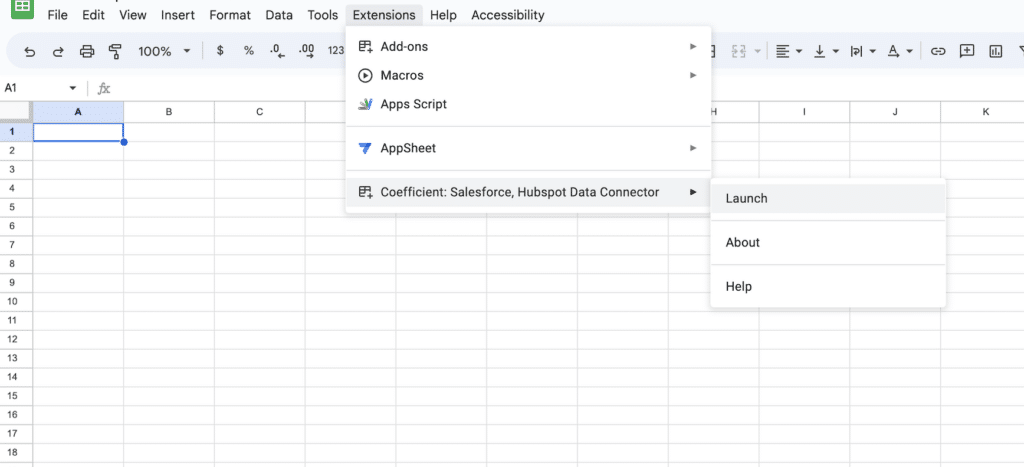
Now launch the app. Coefficient will run on the sidebar of your Google Sheet. Select GPT Copilot on the Coefficient sidebar.
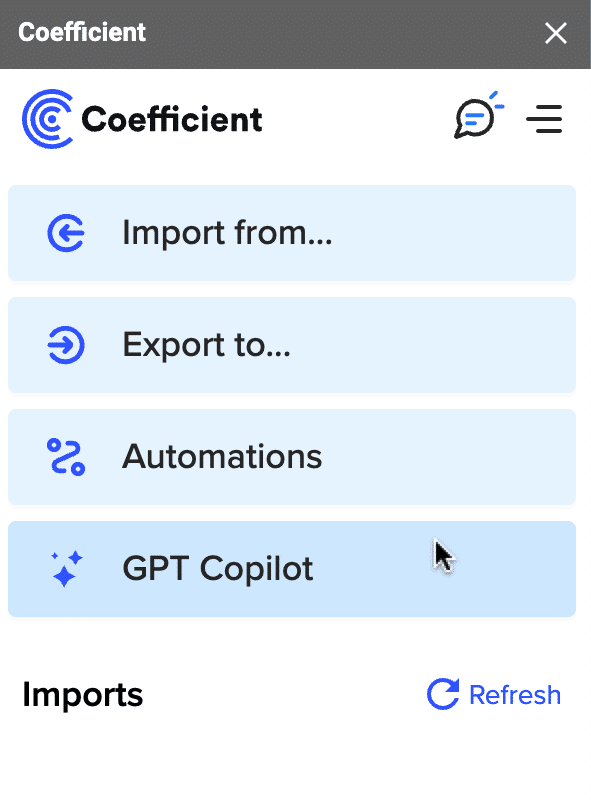
Then click Formula Builder.
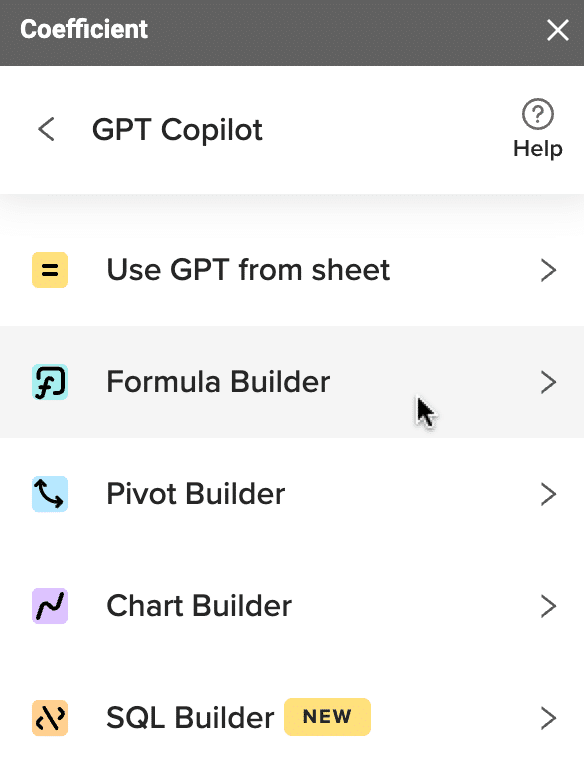
Type a description of a formula into the text box. For this example, let’s calculate the percentage change in sales month over month.
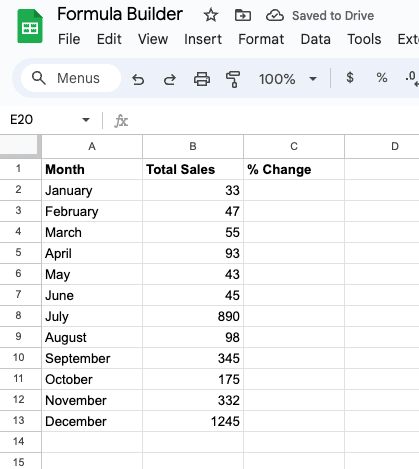
Simply type: calculate the percentage change by each row in column B in sheet16.
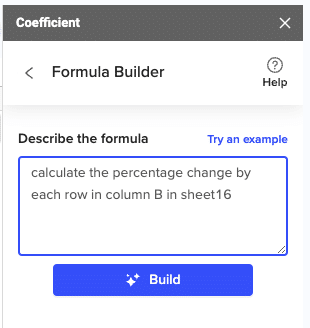
Then press ‘Build’. Formula Builder will automatically generate your sort formula.
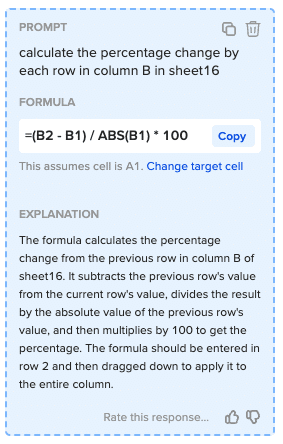
And, it’s that easy! Simply, place the formula in the desired cell.

Conclusion
Understanding and applying percentage formulas in Google Sheets leads to more effective data analysis and decision-making. For teams in RevOps, SalesOps, or Marketing Ops, this knowledge is invaluable.
Looking to enhance your spreadsheet skills further?
Coefficient also seamlessly integrates live data from business stools directly into Google Sheets. It’s perfect for business operations teams that need to effectively manage their data.