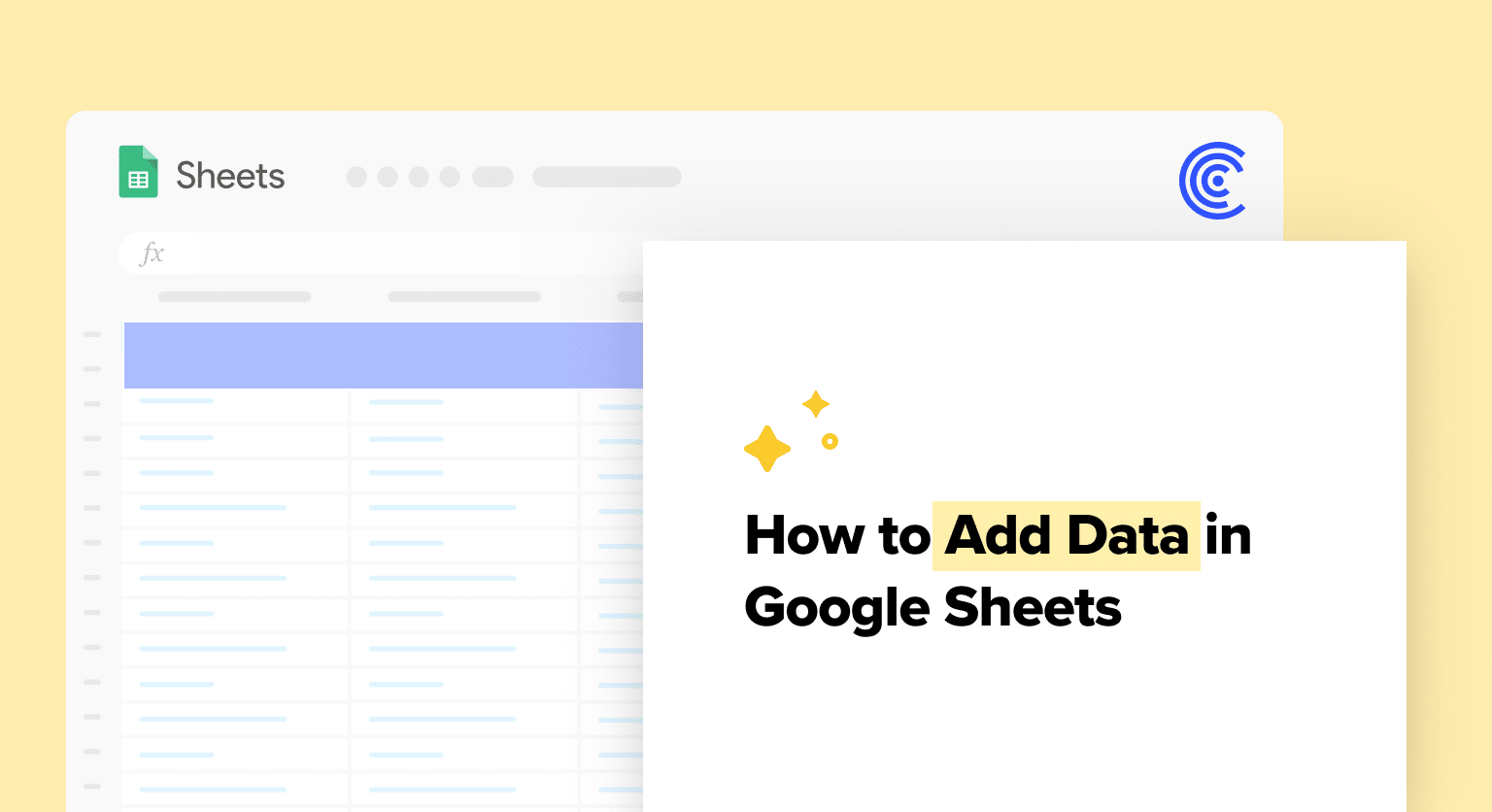One of the most fundamental skills to master in Google Sheets is adding data to a sheet. Whether you are adding numbers, text, or formulas, there are several ways to add in Google Sheets.
How to Add Two Cells in Google Sheets
To add two cells in Google Sheets:
- Simply select the cell where you want the result to appear
- Enter the formula using the “+” operator.
For example, to add the values in cells A1 and B1, you would enter “=A1+B1” in the cell where you want the result to appear.
You can also use the SUM function to add multiple cells. Simply enter “=SUM(A1)” in the cell where you want the result to appear to add the values in cells A1 through B1.
How to Add Multiple Columns in Google Sheets
To add multiple columns in Google sheets, multiple columns in Google Sheets:
- Select the column to the right of where you want the new column to appear.
- Right-click the column header and select “Insert 1 right” from the dropdown menu.
This will insert a new column to the right of the selected column.
How to Add Values to the New Column
To add values to the new column:
- Simply enter the values in the top cell
- Use the fill handle to drag the formula down to the bottom of the column. The fill handle is a small blue square in the bottom right corner of the selected cell.
- Click and drag the fill handle down to copy the formula to the cells below.
Combining Columns
You might want to merge first and last names or combine two columns of numerical data to perform calculations on the resulting values. Fortunately, Google Sheets offers several ways to achieve this.
Combining two columns in Google Sheets can be achieved using several techniques, including the CONCATENATE function, the ampersand symbol, the CONCAT function, and the TEXTJOIN function
4 Methods on how to Combine two columns in Google Sheets
- The CONCATENATE function. This function allows you to join two or more text strings into a single cell. To use it:
Simply type “=CONCATENATE(A1,B1)” into a new cell, where A1 and B1 are the two cells you want to combine.

Supercharge your spreadsheets with GPT-powered AI tools for building formulas, charts, pivots, SQL and more. Simple prompts for automatic generation.

You can also use the “&” symbol instead of CONCATENATE, like so: “=A1&B1”.
- The ampersand symbol (&). This symbol is a shortcut for the CONCATENATE function and can be used in the same way.
For example, if you want to combine columns A and B, you can: Type “=A1&B1” into a new cell.
- The CONCAT function. This function allows you to join two or more text strings and add a separator between them. To use it:
Simply type “=CONCAT(A1,” – “,B1)” into a new cell, where ” – ” is the separator you want to use.
- The TEXTJOIN function. This function allows you to join two or more text strings and add a delimiter between them. To use it:
Type “=TEXTJOIN(” – “,TRUE,A1)” into a new cell, where ” – ” is the delimiter you want to use and A1 are the two cells you want to combine.
In conclusion, adding cells and columns in Google Sheets is a simple process that can help you organize and analyze your data. By using formulas and functions, you can quickly and easily add value, combine columns, and calculate totals.