Greenhouse is a versatile applicant tracking system that helps companies manage job openings, candidates, and the hiring process. By connecting Greenhouse to Microsoft Excel using Coefficient, you can seamlessly import your recruitment data for further analysis, reporting, and visualization.
This tutorial will walk you through the process of setting up the integration and fetching your Greenhouse data into Excel.
Prefer video? Watch the guide here!
Advantages of Using Excel to Analyze Greenhouse Data
- Gain Recruitment Insights: Consolidate your Greenhouse data with information from other sources in Excel to gain a comprehensive understanding of your hiring pipeline, candidate performance, and recruitment metrics.
- Streamline Data Management: Coefficient automates the process of importing and updating your Greenhouse data in Excel, saving you time and ensuring your analyses are always based on the latest information.
- Foster Team Collaboration: Share your Greenhouse data with team members in Excel and collaborate on recruitment analysis, enabling your team to identify and address hiring challenges efficiently.
Tutorial: Connecting Greenhouse to Excel Using Coefficient
Before we get started, you’ll need to install Coefficient in Excel. Don’t worry, it’s a fast and straightforward process that you only need to do once. Follow these simple steps to get started:
Step 1: Install Coefficient in Excel
Open Excel from your desktop or in Office Online.
Click ‘File’ > ‘Get Add-ins’ > ‘More Add-Ins.’
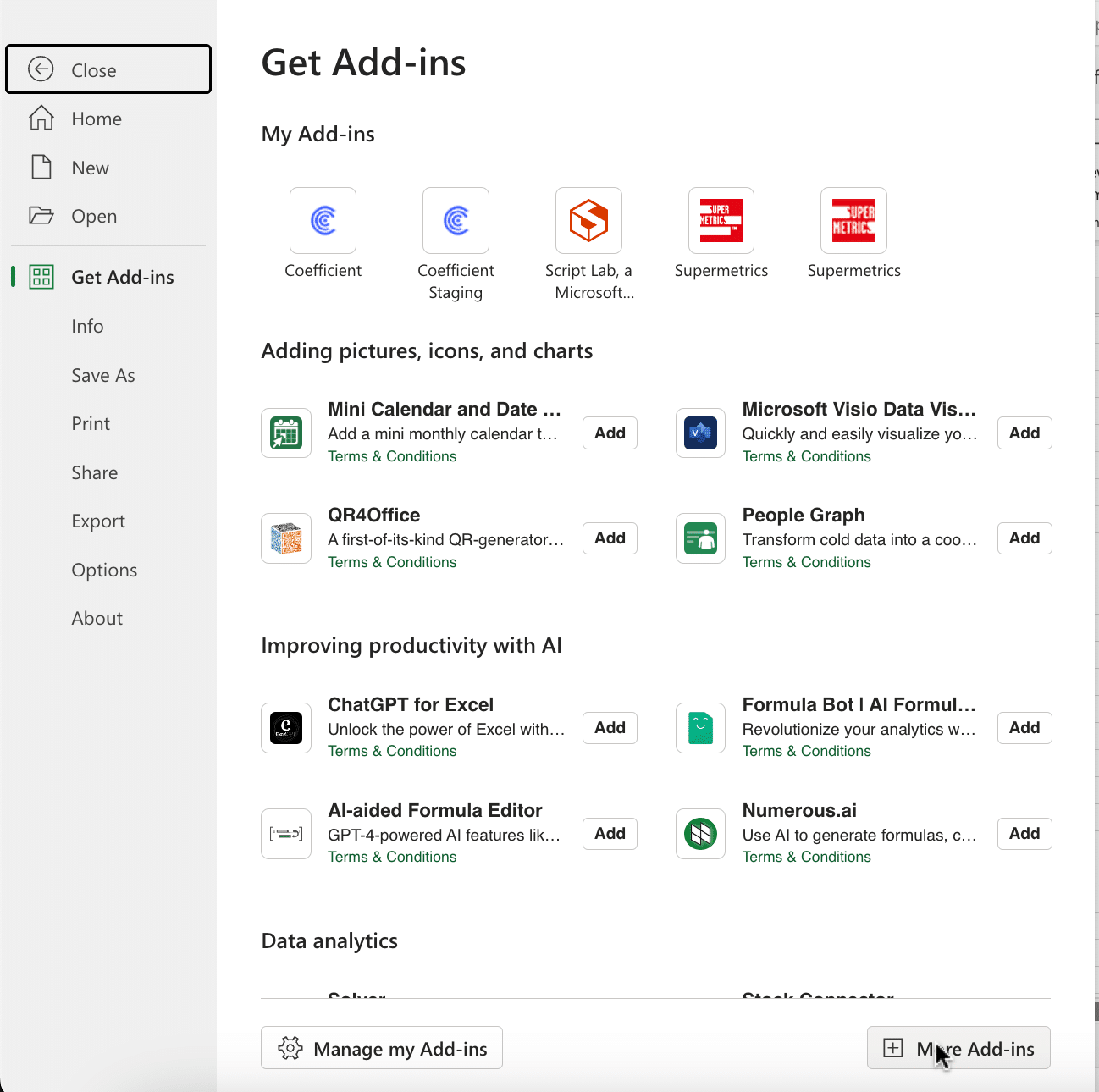
Type ‘Coefficient’ in the search bar and click ‘Add.’
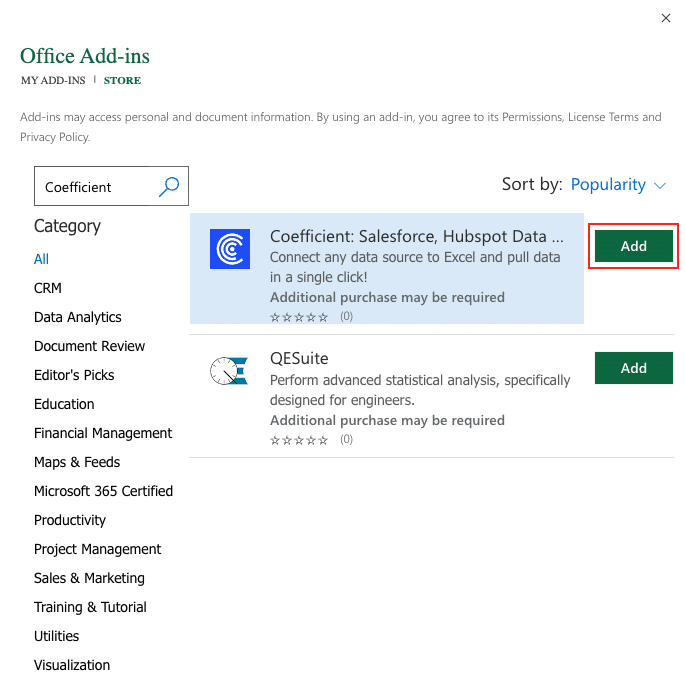
A pop-up will open up. Follow the prompts to complete the installation.
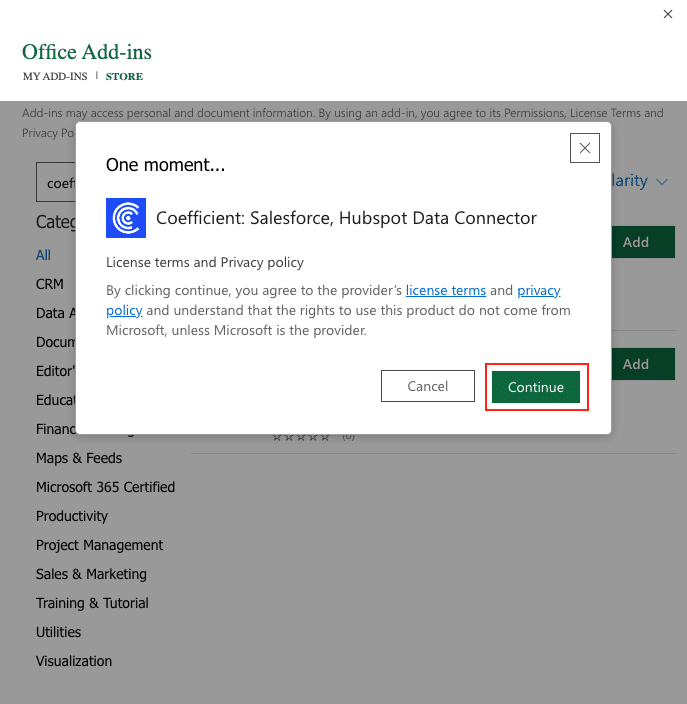
Once finished, you will see a ‘Coefficient’ tab at the top navigation bar.
Click ‘Open Sidebar’ to launch Coefficient.
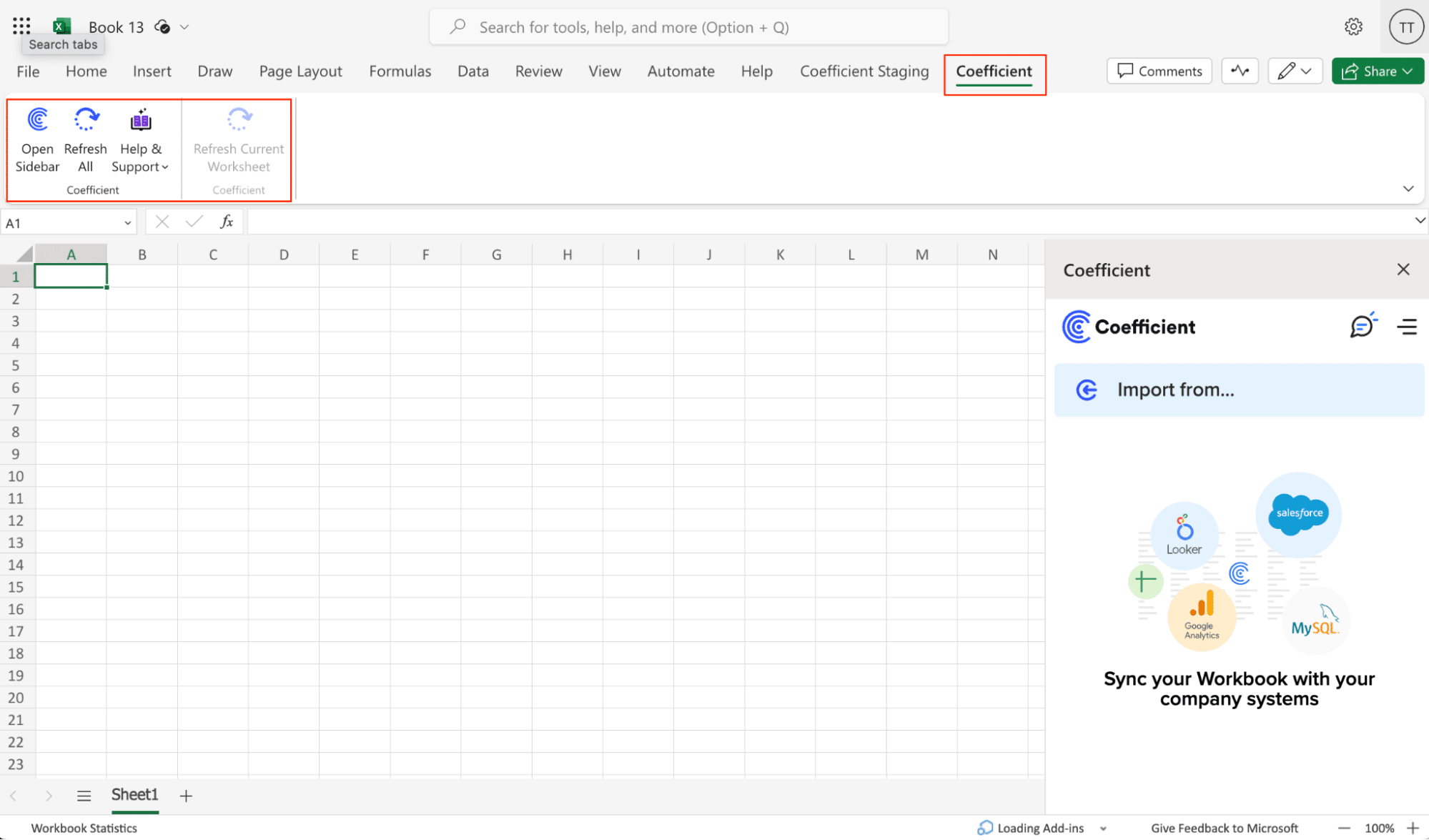
With Coefficient installed, you’re now ready to import your Greenhouse data into Excel. Let’s walk through the process step by step:
Step 2: Generate a Greenhouse API Key
Click ‘Import from…’ from the Coefficient menu.
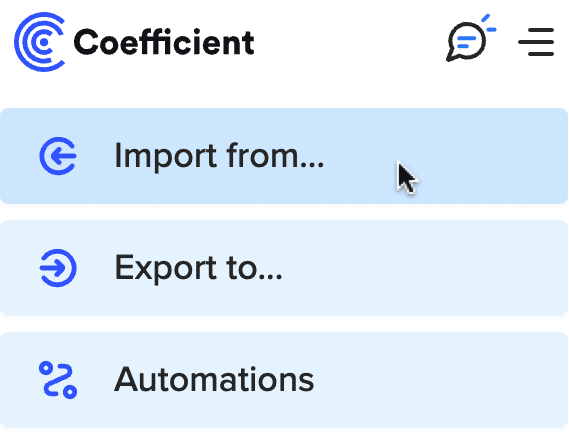
Navigate down the menu to find Greenhouse. Click ‘Connect.’
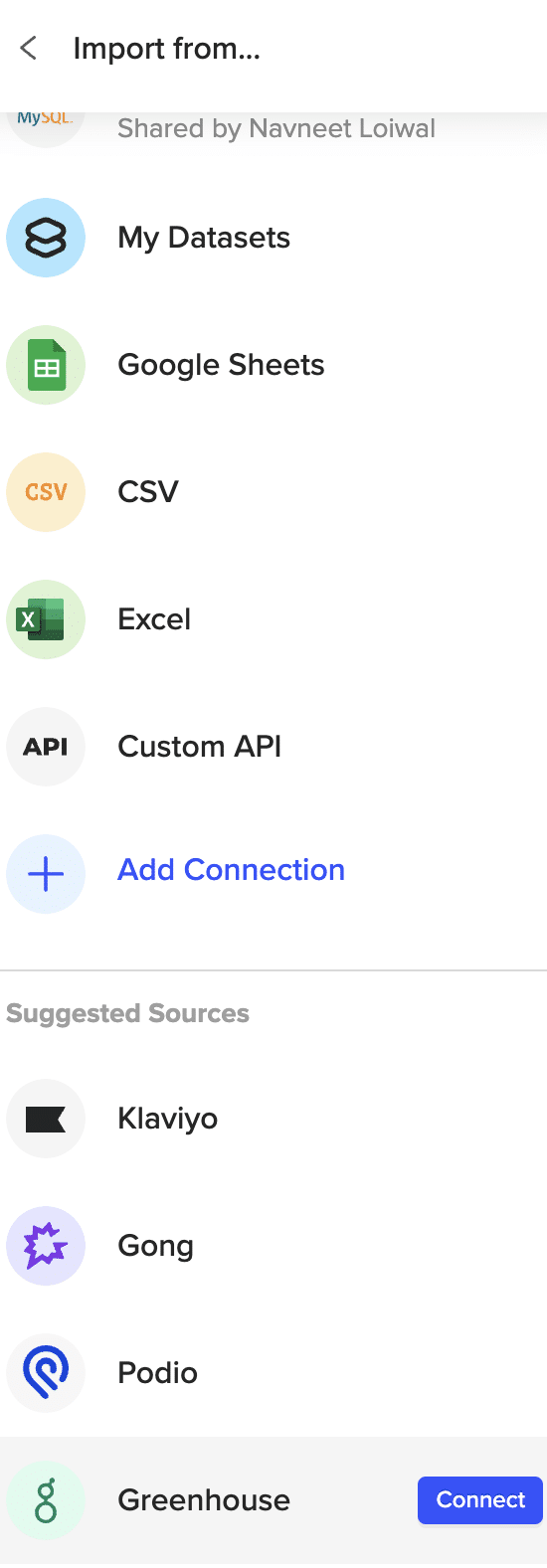
Note: You’ll need to retrieve an API key from Greenhouse to continue.
Log into your Greenhouse account and navigate to ‘Configure > ‘Dev Center’ > ‘API Credential Management’
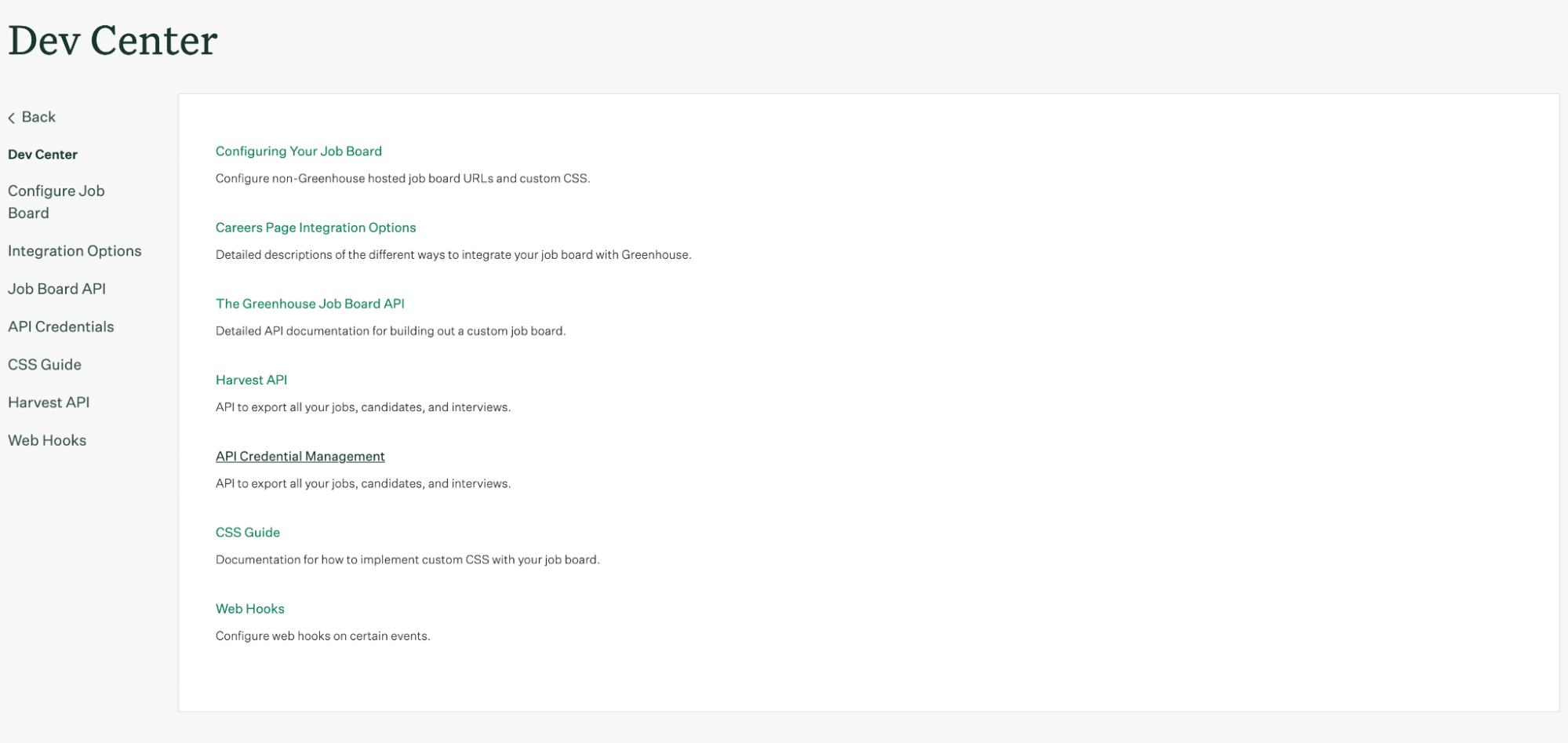
Click on ‘Create New API Key’
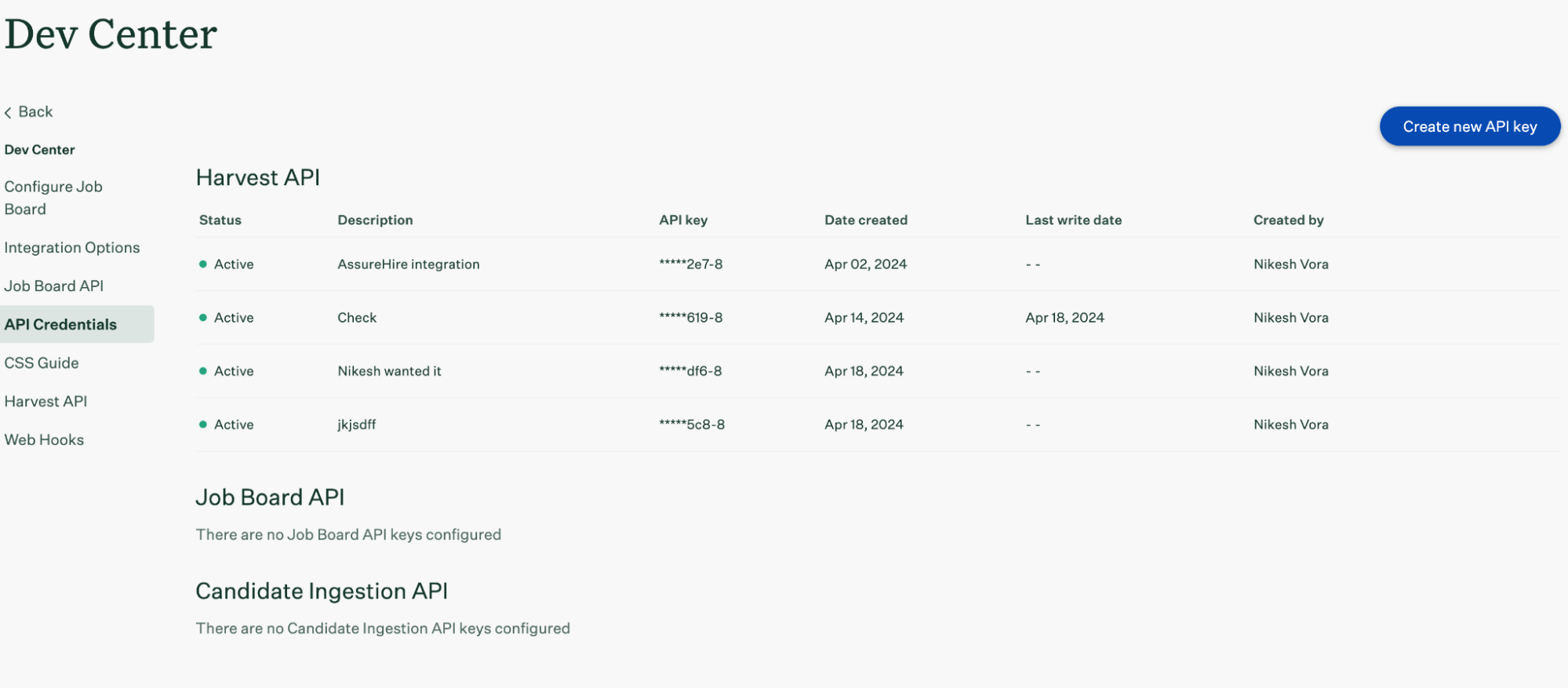
Open the API type drop-down and select ‘Harvest’ as the type. Then, enter a name for your API key and click ‘Manage permissions’ to continue.
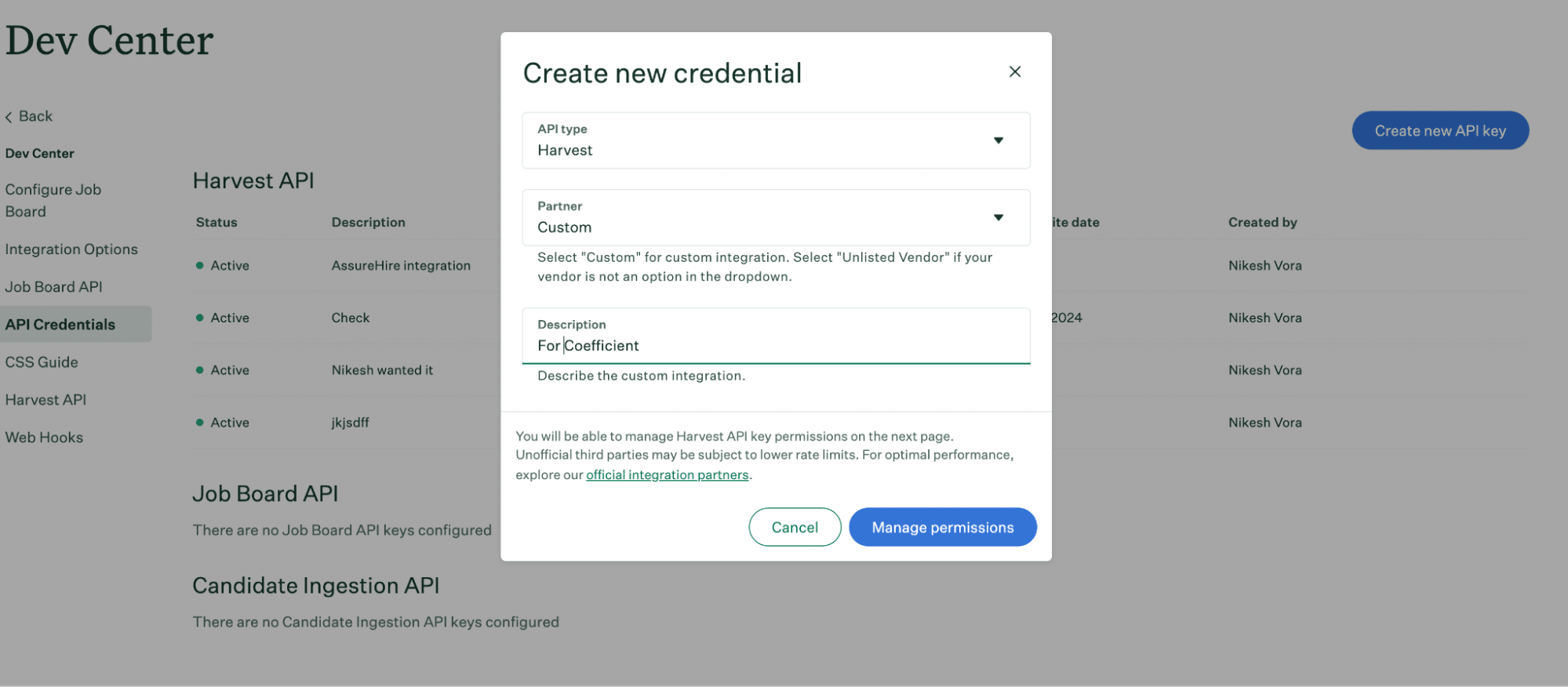
In the next screen, select the desired permissions for the API key (e.g., candidates, applications, jobs).
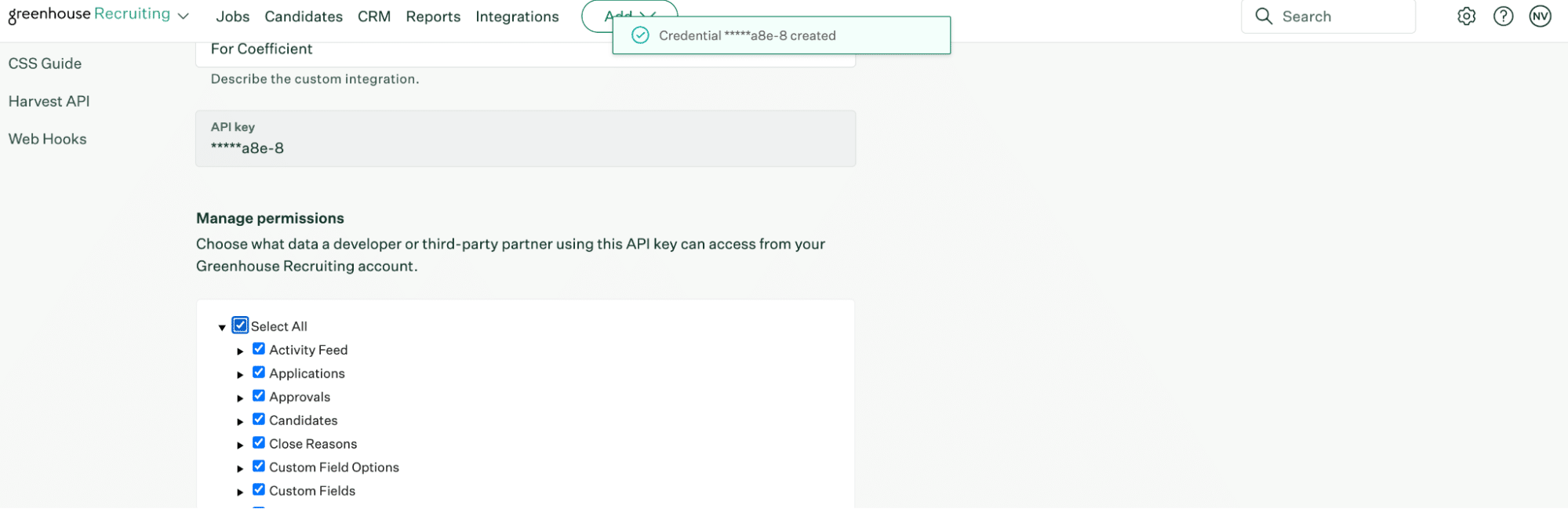
Scroll down and click ‘Save’ to update the API key permissions and create your key.
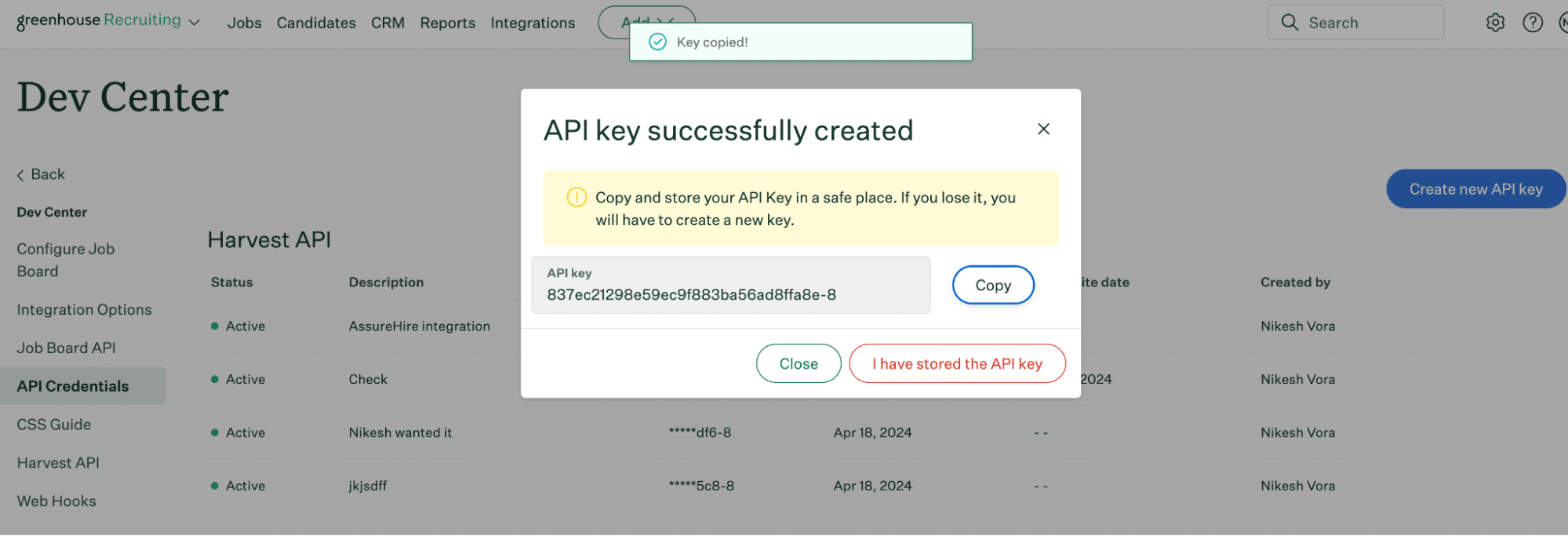
Copy your API key and head back to Coefficient to continue.
Step 3: Connect Greenhouse as a Data Source in Coefficient
Paste the generated Greenhouse API key into the required field in Coefficient. Click ‘Connect’ to complete the connection.
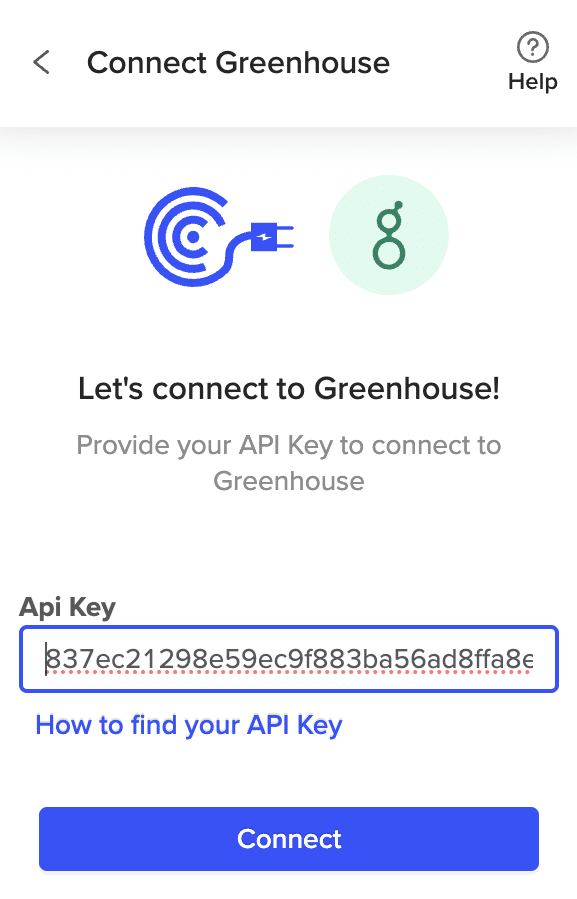
Now you can create your first import.
Step 4: Fetch Greenhouse Data
Click ‘Start from Scratch.’
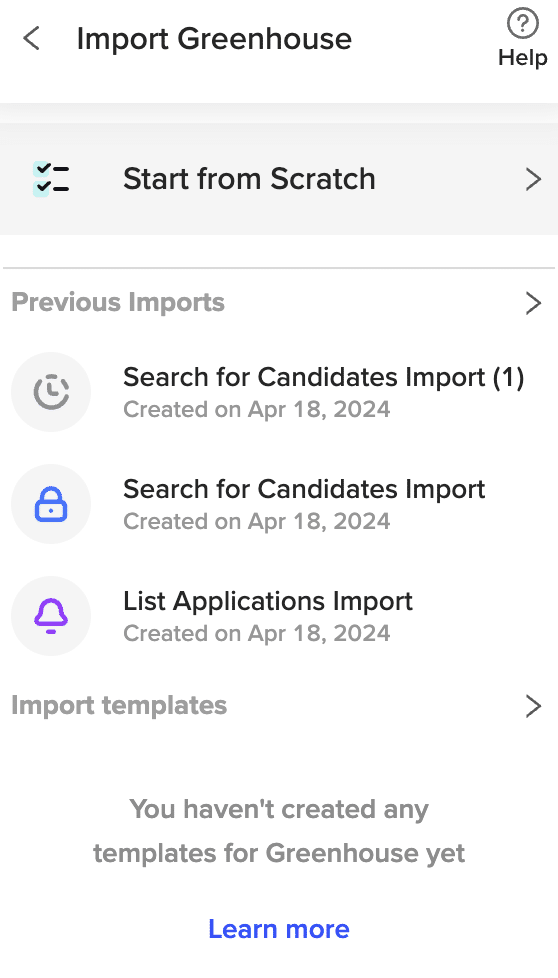
Review the list of available objects you can import into Coefficient in the Preview menu.
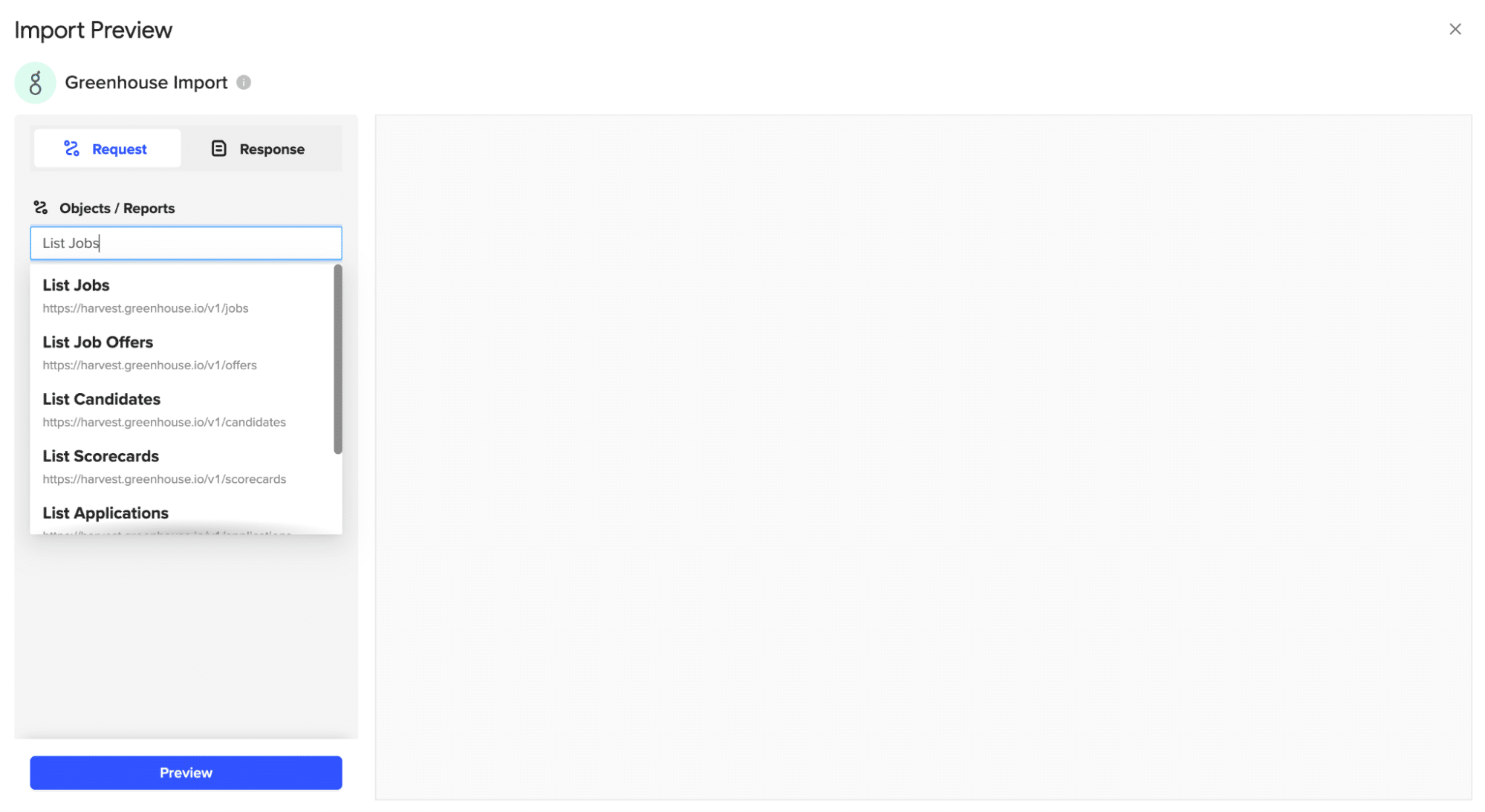
In this example, select the ‘List Jobs’ endpoint
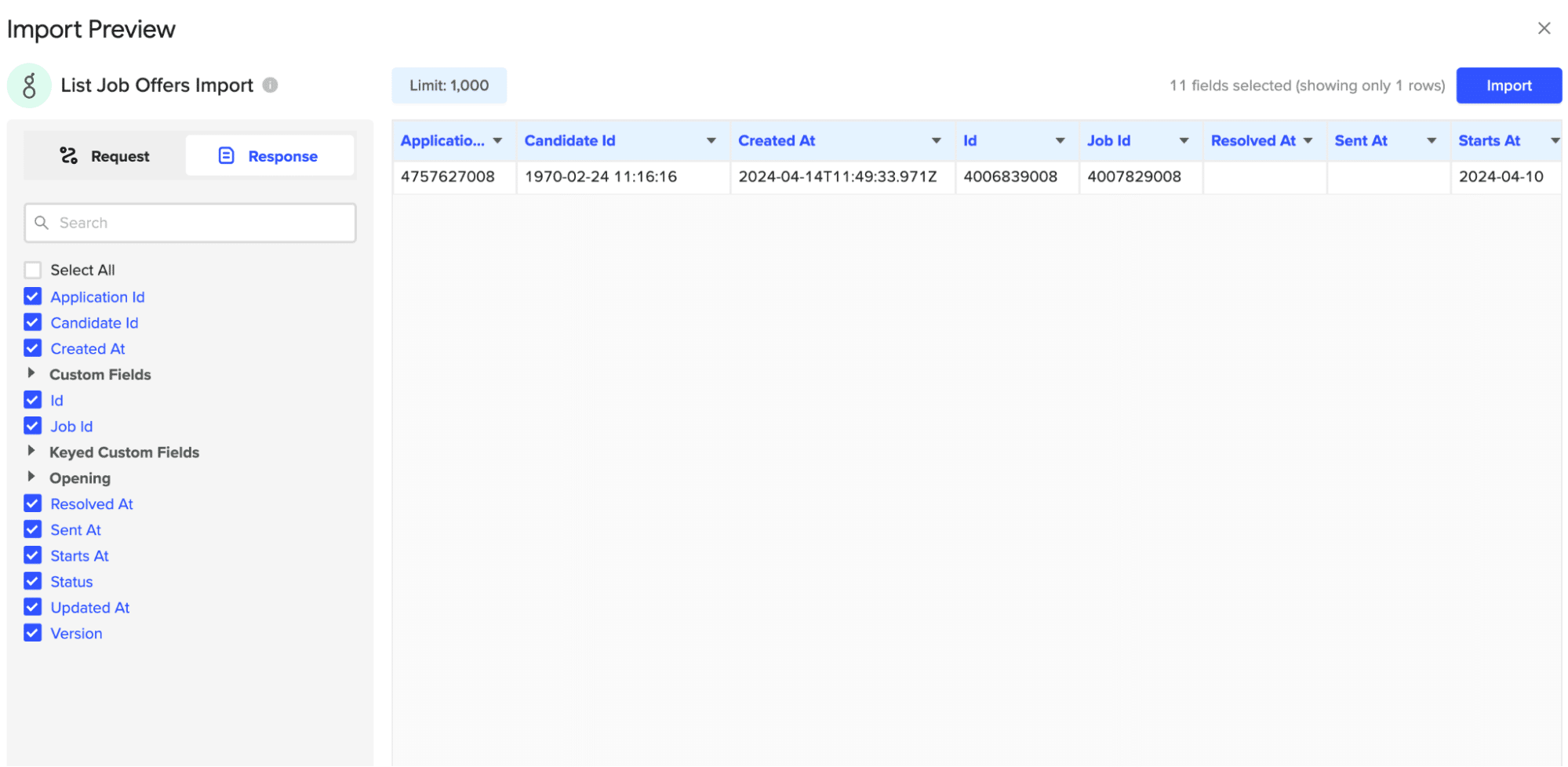
Customize your import by toggling fields in the left-hand menu. When finished, click ‘Import’ to push your data into your spreadsheet.
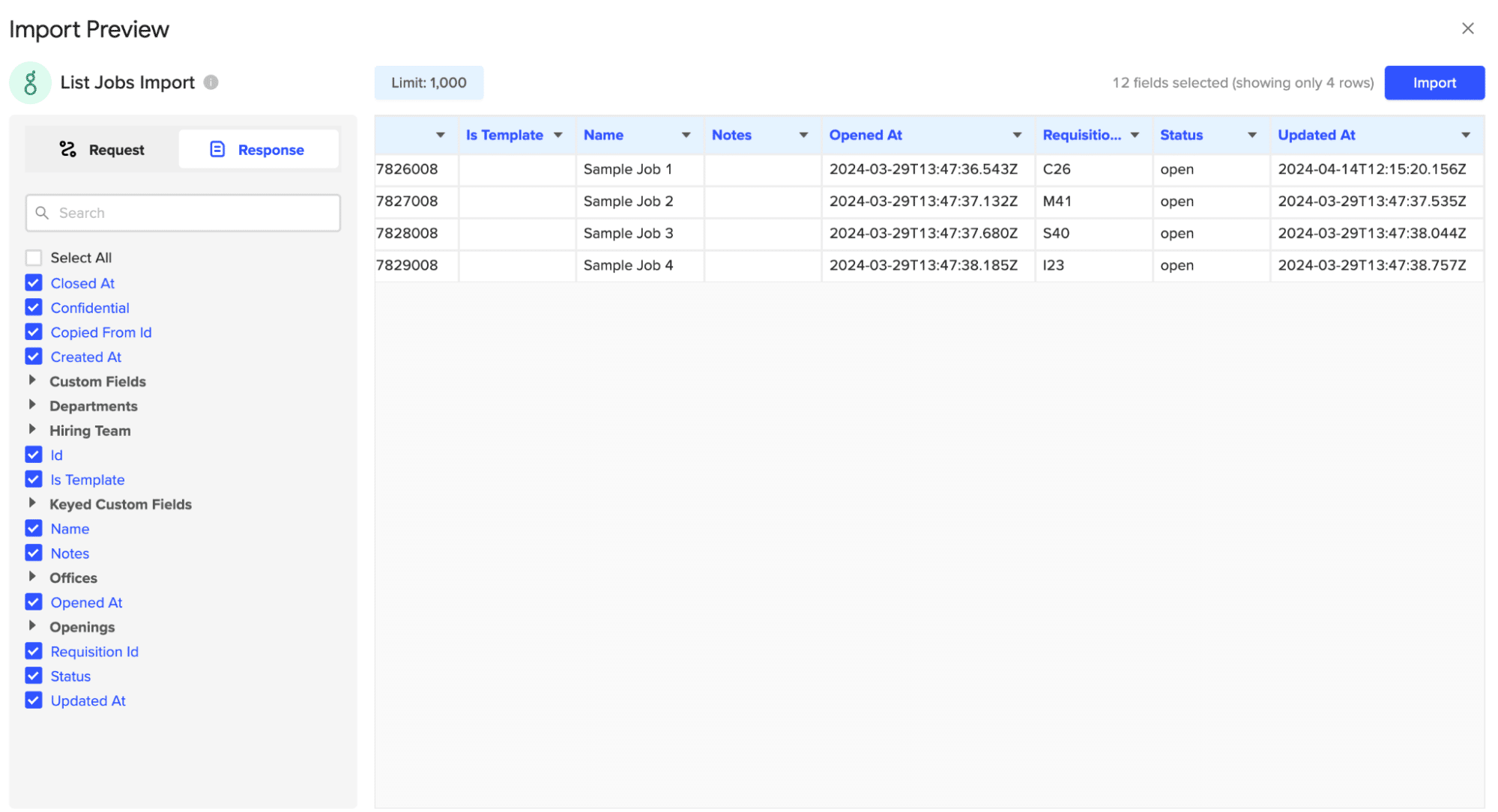
Tips and Tricks: Analyzing Greenhouse Data in Excel
- Visualize Your Data: Leverage Excel’s built-in charts and formatting options or Coefficient’s pre-built templates to create interactive dashboards that provide a clear overview of your Greenhouse data.
- Keep Data Up-to-Date: Set up automatic data refreshes with Coefficient to ensure your Greenhouse data in Excel is always current, providing a reliable foundation for your analyses and reports.
- Stay Informed with Alerts: Use Coefficient to configure alert notifications sent to Slack or email when specific conditions are met, such as when a candidate reaches a certain stage in the hiring process, helping you stay on top of critical recruitment milestones without constantly monitoring your sheets.
Connect Greenhouse to Excel in Seconds with Coefficient
Connecting Greenhouse to Microsoft Excel using Coefficient streamlines the process of import and analyze your recruitment data.
By following this step-by-step tutorial, you can easily fetch your Greenhouse jobs, candidates, and job offers into a Google Sheets spreadsheet, allowing you to leverage the power of Excel for custom reporting, data analysis, and automation.
Get started with Coefficient today to streamline your Greenhouse data management and take your recruitment process to the next level.