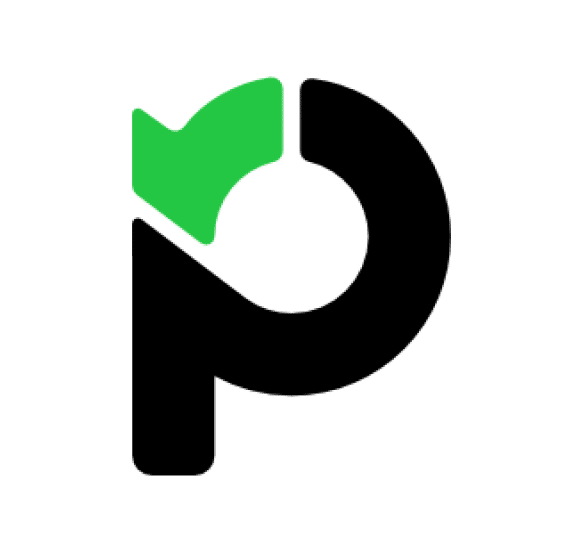Bringing your Paymo Project Statuses data into Google Sheets helps you understand project progress stages, track status changes, and analyze workflow bottlenecks.
Get this status data into your Sheet automatically, simplifying project tracking.
This guide shows you exactly how to import your Paymo Project Statuses data into Google Sheets with Coefficient.
TLDR
-
Step 1:
Step 1. Install the Coefficient Google Sheets add-on and connect your Paymo account.
-
Step 2:
Step 2. Choose Import from Objects and select the Project Statuses object.
-
Step 3:
Step 3. Pick the fields you need, add filters if you want, and import the data into your Sheet.
-
Step 4:
Step 4. Set up auto-refresh to keep your Project Statuses data updated automatically.
block:tutorial
Step-by-Step Guide: Importing Your Paymo Data
Getting your Paymo Project Statuses data into Google Sheets is simple with Coefficient. Just follow these steps:
step:1
step-title:Install and Connect Coefficient
First, add Coefficient to your Google Sheet.
Open Google Sheets. Go to Extensions > Add-ons > Get add-ons. Search for “Coefficient” and install it from the Google Workspace Marketplace.
After installing, open Coefficient from Extensions > Coefficient > Launch.
In the Coefficient sidebar, find and click on the Paymo connector to start the connection. Log into your Paymo account when prompted to authorize Coefficient.

step:2
step-title:Import Your Project Statuses Data
Once connected, you can pull your data.
In the Coefficient sidebar, click the “Import from” button and select “Paymo Objects”. Choose “Project Statuses” from the list of available data objects.

step:3
step-title:Configure and Import
Now, decide exactly what data you want.
Select the specific fields (columns) you need for your analysis. You can also apply filters or sort the data directly in Coefficient before you import.
When everything is set, click the “Import” button. Your Paymo Project Statuses data will load straight into your Google Sheet.

step:4
step-title:Set Up Auto-Refresh (Optional)
Keep your Project Statuses data current automatically.
Find your import in the Coefficient sidebar. Click the refresh icon’s dropdown menu and choose “Schedule”.
Pick how often you want the data to update – for example, daily or hourly. This keeps your spreadsheet fresh without manual work.
Available Paymo Objects
- Client Contacts
- Users
- Projects
- Project Statuses
- Workflows
- Task Lists
- Tasks
- Time Entries
- Invoices
- Invoice Templates
- Invoice Payments
- Estimates
Frequently Asked Questions
Trusted By Over 50,000 Companies
)