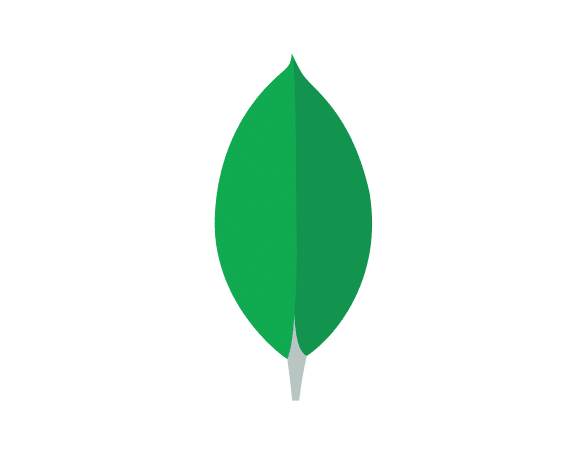Getting your MongoDB Fields data into Excel helps you understand your database schema and data structures. Coefficient connects MongoDB directly to your spreadsheet.
This guide walks you through importing your MongoDB Fields data into Excel using Coefficient.
TLDR
-
Step 1:
Step 1. Install Coefficient for Excel and connect your MongoDB account.
-
Step 2:
Step 2. Choose Import from… and select the Fields object.
-
Step 3:
Step 3. Apply any necessary filters and import the data to your sheet.
-
Step 4:
Step 4. Set up an auto-refresh schedule to keep the data current.
Step-by-step guide
Follow these steps to bring your MongoDB Fields data into Excel.
Step 1: Install and Connect Coefficient
To start, install the Coefficient add-in in Excel. Go to the Insert tab, click “Get Add-ins,” search for Coefficient, and install it from the store.
Open the Coefficient add-in from the Home tab. Select MongoDB when prompted to connect a data source.
Log in to your MongoDB account and authorize Coefficient to access your data.

Step 2: Import Fields Data
With MongoDB connected, click “Import from…” in the Coefficient sidebar.
Select MongoDB, then choose “Fields” from the list of objects to import.
You can select specific field fields or filter the data as needed before clicking “Import” to bring it into your Excel sheet.

Step 3: Set Up Auto-Refresh (Optional)
Keep your Fields data in Excel automatically updated by setting up auto-refresh. Find the auto-refresh options in the Coefficient sidebar after importing.
Schedule refreshes hourly, daily, or weekly. Your Excel sheet will then automatically sync with the latest field information from MongoDB.

Available MongoDB Objects
- Fields
Trusted By Over 50,000 Companies
)